Unlock Better Insights: How to Use Google Analytics to Understand Your Substack Traffic (For Free!)
Substack’s stats are fine… until you actually want to understand your audience.
A few months ago, I noticed something surprising. One of my marketing channels was driving way more traffic than usual, but I had no idea why.
And since Substack doesn’t provide an option to segment this data by posts, I would have to go through every post one by one to figure out which one was driving all this traffic.
I was flying blind. And if you’re using Substack’s default analytics, you probably are too.
Substack is fantastic for publishing, but when it comes to understanding your audience, it’s a black box. If you want to grow your newsletter with intention, you need more visibility into what’s actually driving traffic and conversions.
That’s where Google Analytics (also known as GA4) comes in. It gives you the data that Substack doesn’t.
Fortunately, I had already set up Google Analytics, so I was able to see which post was driving all this traffic (and figure out why) in minutes.
Why Substack's Analytics Fall Short
Substack gives you the basics: views, opens, and topline acquisition channels. But Substack is designed for simplicity, and simplicity often means sacrificing depth. If you’re trying to understand how people find you or why a post performs well, the data just isn’t there.
Here’s what you’re missing with Substack’s native analytics:
No custom reporting: Substack doesn’t let you create dashboards or custom reports. You’re stuck with limited access to the same default stats, which makes it hard to monitor what matters most for growing a publication.
No segmentation: Substack treats all visitors and subscribers as one audience. You can’t break down your data by page, geography, device, behavior, or whether someone is a new reader vs. a returning one.
No behavioral data: There’s no insight into time on page, bounce rate, scroll depth, or whether a visitor reads more than one post.
No campaign tracking: There’s no way to evaluate the impact of coordinated marketing efforts like ad campaigns, launches, or collaborations.
No time period comparison: It’s not possible to visualize two different time periods on the same graph for comparison (e.g. week over week or year over year).
These limitations make it nearly impossible to diagnose what’s working and double down on your most effective channels or content.
What Is Google Analytics?
Google Analytics 4 is the latest version of Google’s free analytics platform.
Key benefits of GA4 include:
Event tracking: Everything from clicks to scrolls to video plays can be tracked and analyzed.
Cross-device insights: GA4 can unify user behavior across devices and platforms.
Privacy-conscious design: GA4 is designed to minimize reliance on cookies and IP addresses, supporting privacy regulations such as GDPR.
Custom dashboards and reporting: Tailor what you track to match your specific goals—whether it’s subscriber growth, engagement, or referral traffic.
What GA4 Can Do That Substack Can’t
With GA4 properly installed, you’ll unlock access to powerful insights and easily be able to answer key questions like:
Which channels drive the most traffic?
What content leads to the highest engagement or conversions?
Where are people most likely to drop off without converting?
Key GA4 Features for Substack Publishers
Search Console integration: Connect GA4 with Google Search Console to see how your site performs in Google search. Track impressions, clicks, average ranking, and which queries are driving traffic.
Channel breakdowns: Learn how much traffic comes from Reddit, Google, guest posts, Instagram, and other channels.
User behavior: See how long readers stay on your posts, what they click next, and how often they return.
Conversion tracking: Understand what leads someone to become a free or paid subscriber.
Custom insights: Create funnels, segment audiences (e.g., first-time vs. repeat readers), and monitor trends over time.
This kind of data is essential for making informed decisions, like which channels to invest time in, which posts to boost, or which collaborations actually drive results.
How to Set Up GA4 for Substack
Getting started is easier than it sounds. Here’s how:
1. Create a GA4 Property
Go to Google Analytics and create a new property.
Name your property.
Fill in your business details.
Choose your business objectives. I recommend most publications select “Understand web and/or app traffic” and “View user engagement & retention.”
Choose Web for your platform.
Enter your URL and name your website.
2. Capture Your Measurement ID
Next, look for your measurement ID in the code being displayed. It will start with “G–” and be followed by ten characters. (Note: They are redacted in the screenshow below.) Copy only these twelve characters (G– and the 10 characters that follow).
3. Add Your Measurement ID to Your Substack
In Substack, click on Dashboard → Settings → Analytics, and paste the Measurement ID in the appropriate field.
4. Verify Tracking Is Working
Head back to Google Analytics and click “Test installation” to verify that the tracking is installed properly
You should see a box at the bottom that indicates your tracking is working properly. Click “Confirm” to access your new property in Google Analytics.
Don’t be alarmed if you see a notice that data collection isn’t active. It can take up to 48 hours to start working. Since you tested your installation in the previous step, we already know it’s active.
5. Wait a Couple of Weeks
Google Analytics can’t collect data retroactively, so you’ll need to wait a couple of weeks before you have enough data to start analyzing it effectively.
Optional: Enhance Your Tracking
If you're using a custom domain, you can go further:
Use UTM parameters: These help you track the effectiveness of links you share on different platforms and as part of different campaigns. For example, these are the UTM parameters I might append to any links I include in a guest post on the AI Supremacy publication.
?utm_source=substack&utm_medium=aisupremacy&utm_campaign=guestpostSet up Google Tag Manager: This allows you to track advanced events without requiring code. Monitor things like scroll depth, outbound link clicks, or file downloads.
Want to know more about either of these topics? Let me know in the comments so I can prioritize it for a future post!
What to Monitor in GA4
Once GA4 is collecting data, here are the key reports to check regularly:
Traffic acquisition: Understand which platforms and campaigns are driving visits.
Engagement metrics: See which pages have the highest engagement rate and the longest average engagement time.
Audience breakdowns: Segment by vistors by demographics, new vs returning, and understand audience retention.
Device insights: See what type of device most of your visitors are using.
Transaction insights: See how many paid subscribers you acquired monthly, annually, or using promo codes over a specificied time period.
💡 Pro Tip: Google Analytics offers a free demo account where you can explore real data for their merch store. You can use it to explore some of the key reports available even before you’ve started collecting your own data.
Substack is optimized for publishing, not performance analysis. But if you want to grow intentionally—whether to attract more readers, optimize your content strategy, or increase subscriptions—you need real insights into performance.
Google Analytics 4 gives you that visibility. Once it’s installed, you’ll stop guessing and start seeing exactly what works.
Have questions about tracking or analyzing your Substack publication’s traffic? Drop them in the comments. I read every single one.
To endless possibilities,
Casandra
Can you do me a favor? If you found this useful, tap the ❤️ below. It helps me out a lot!



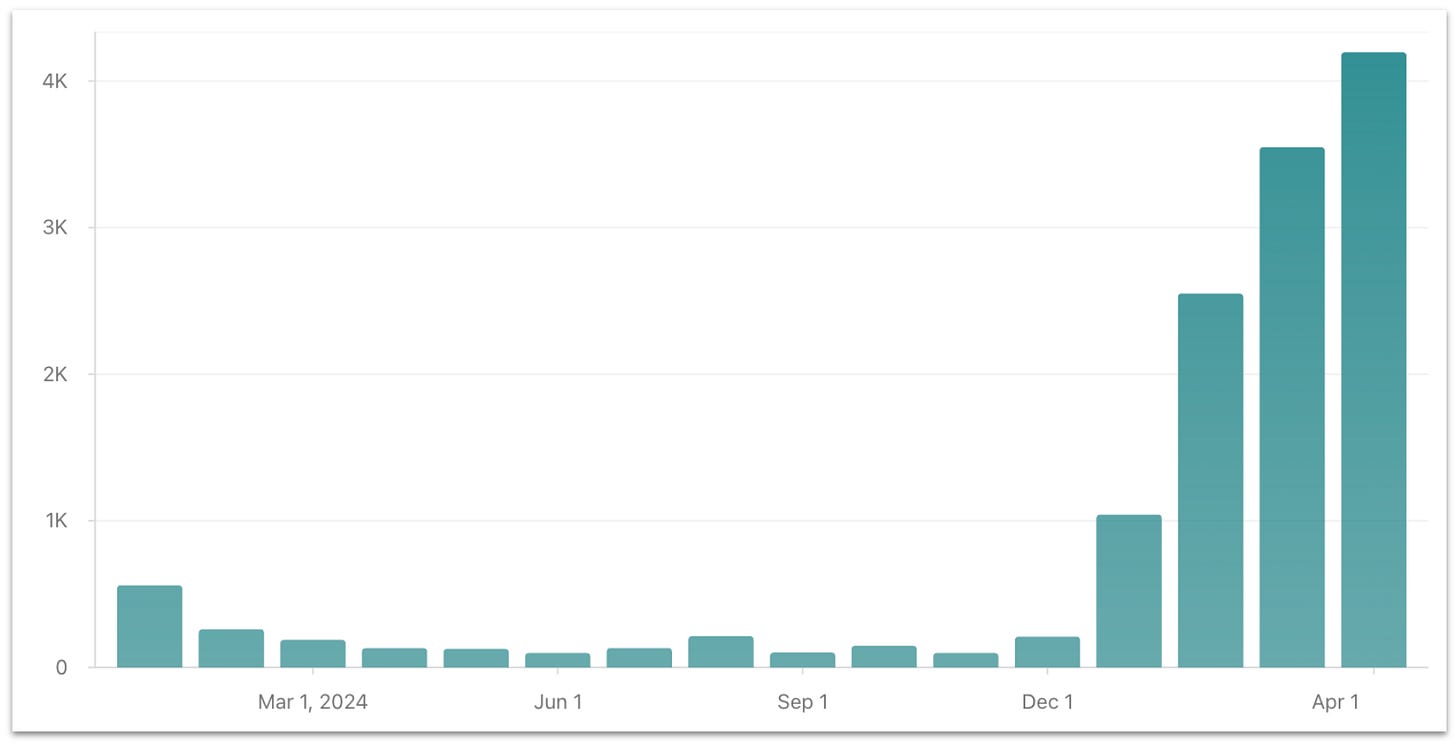

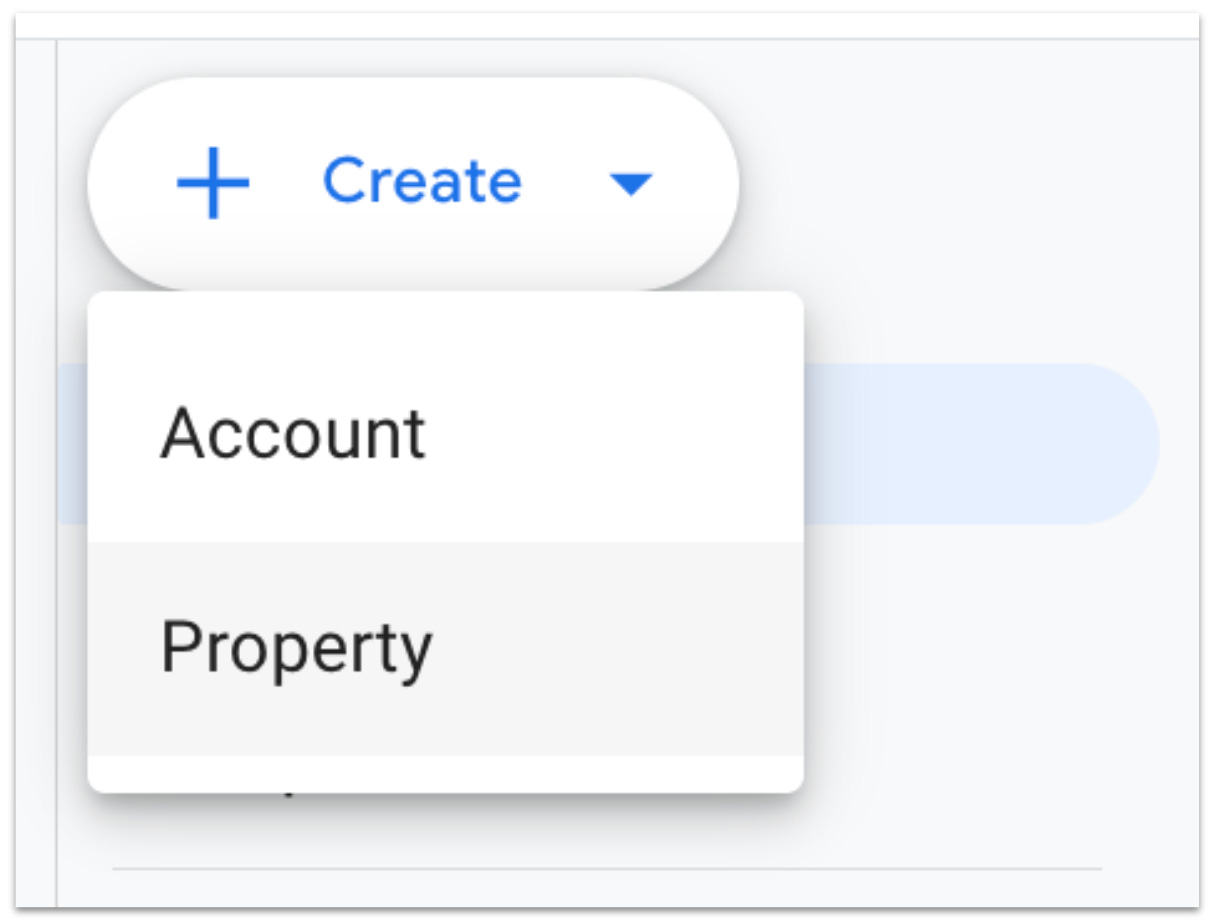
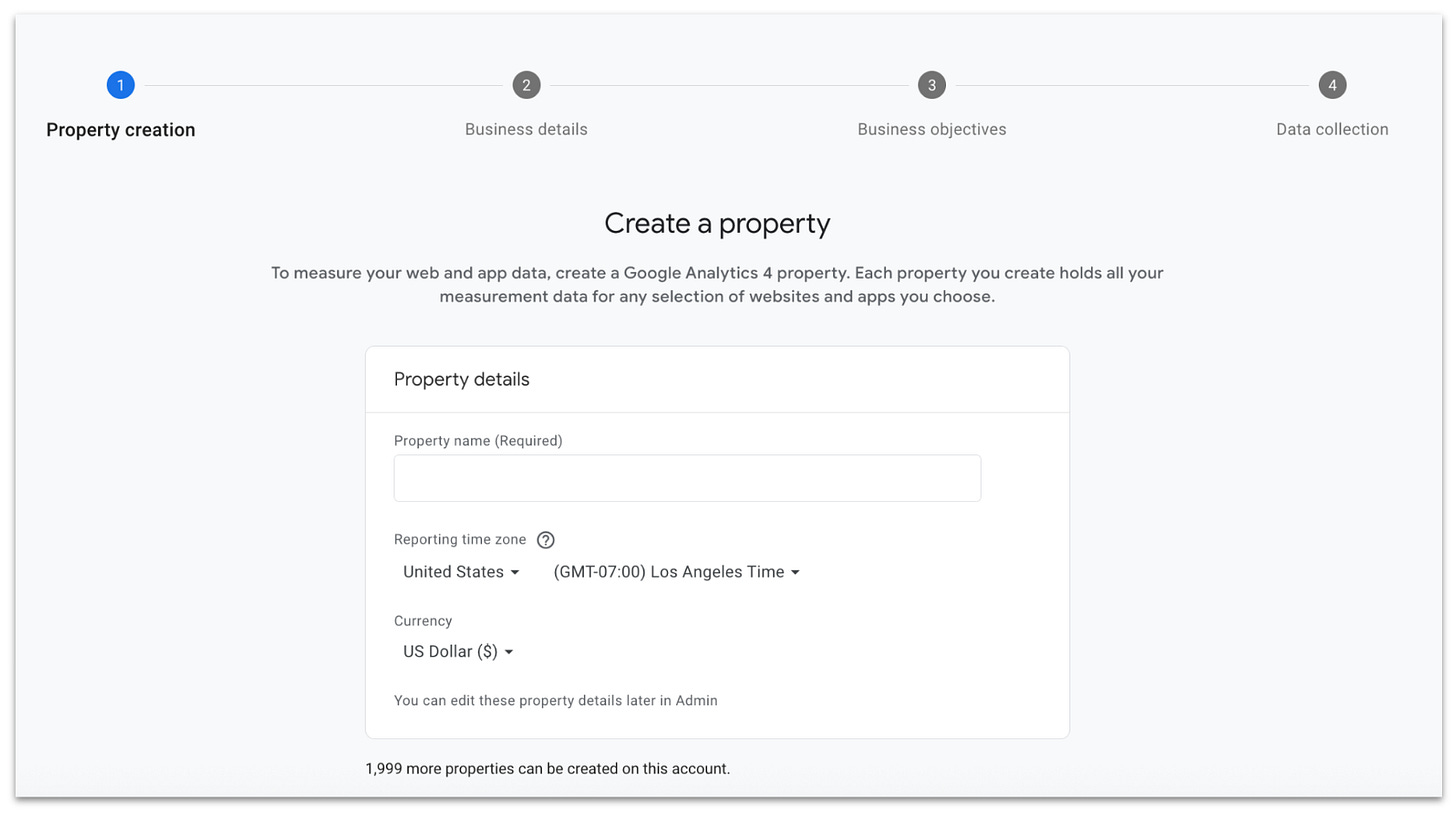
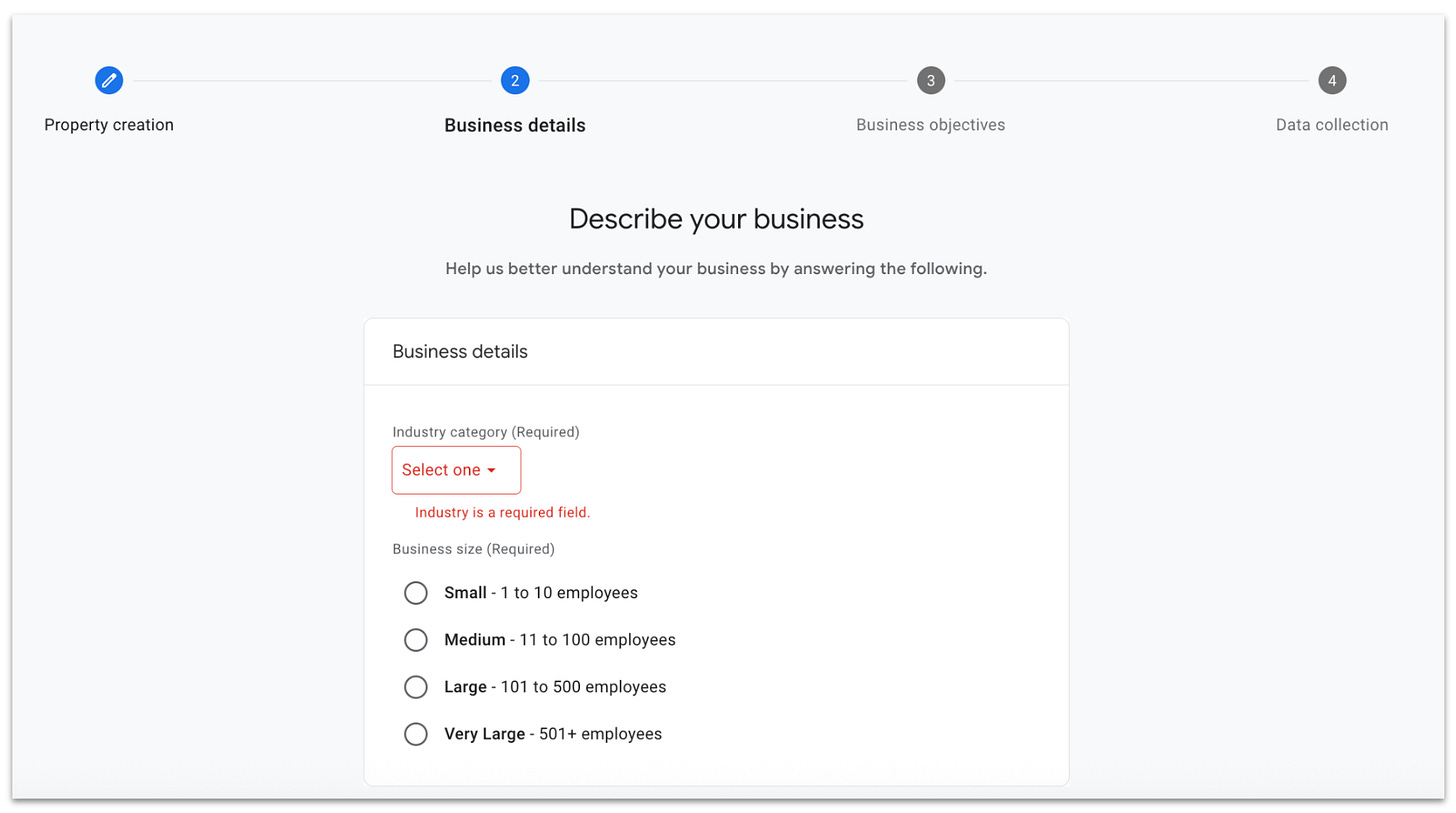
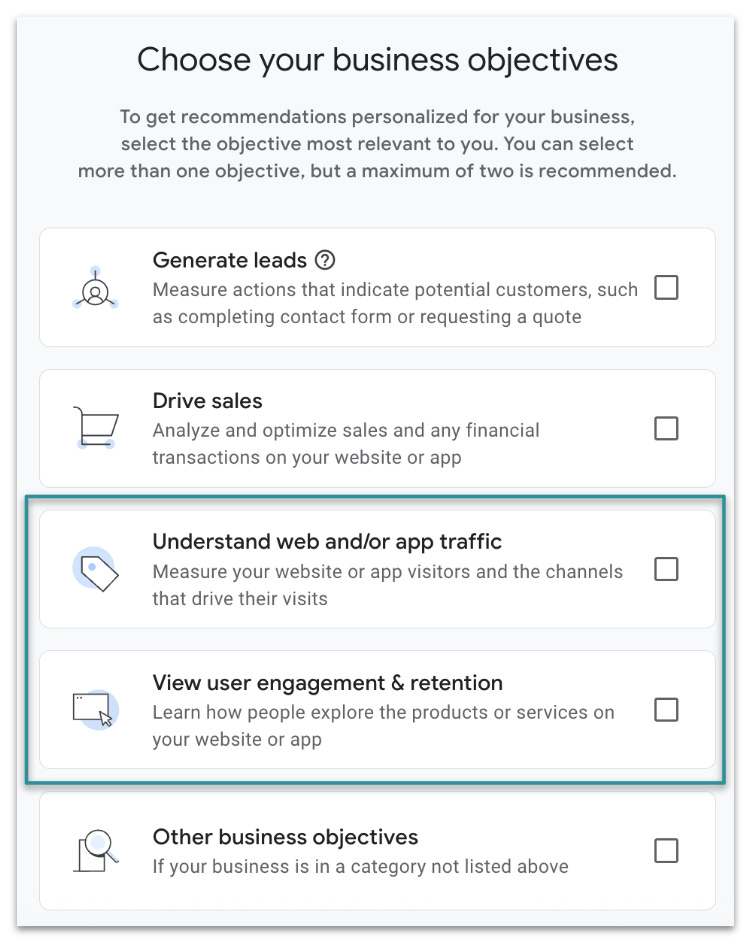
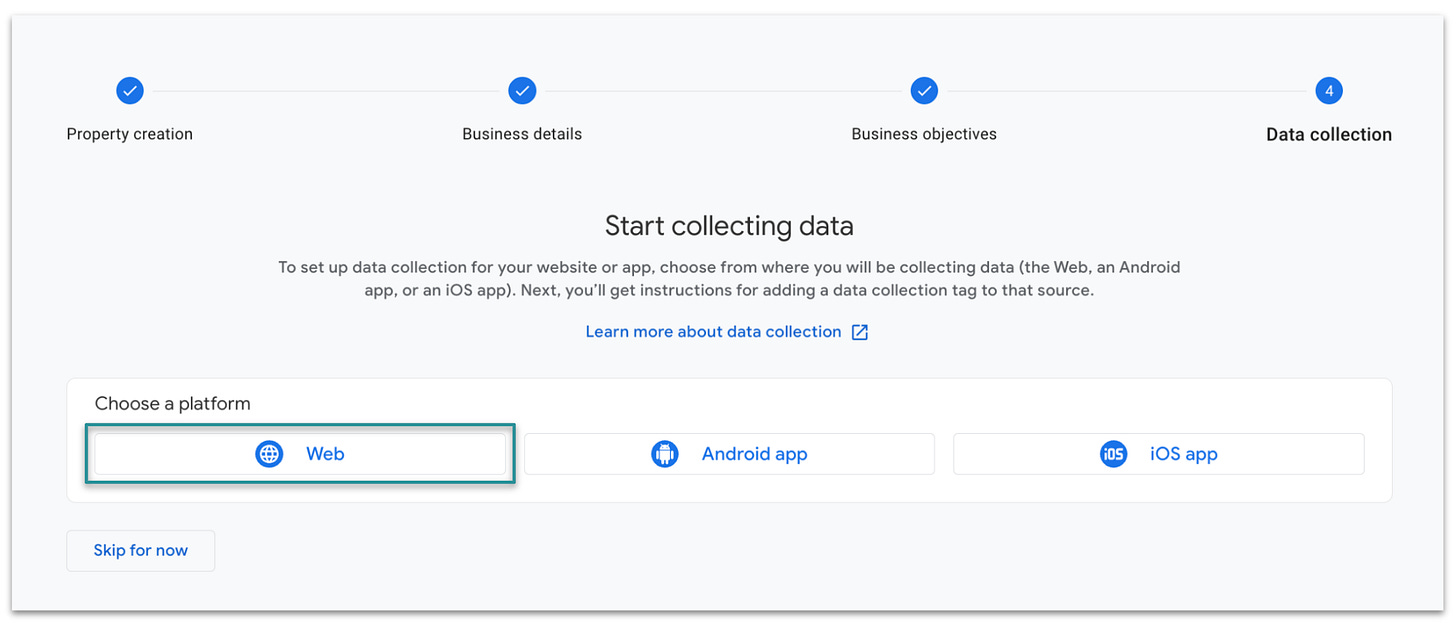
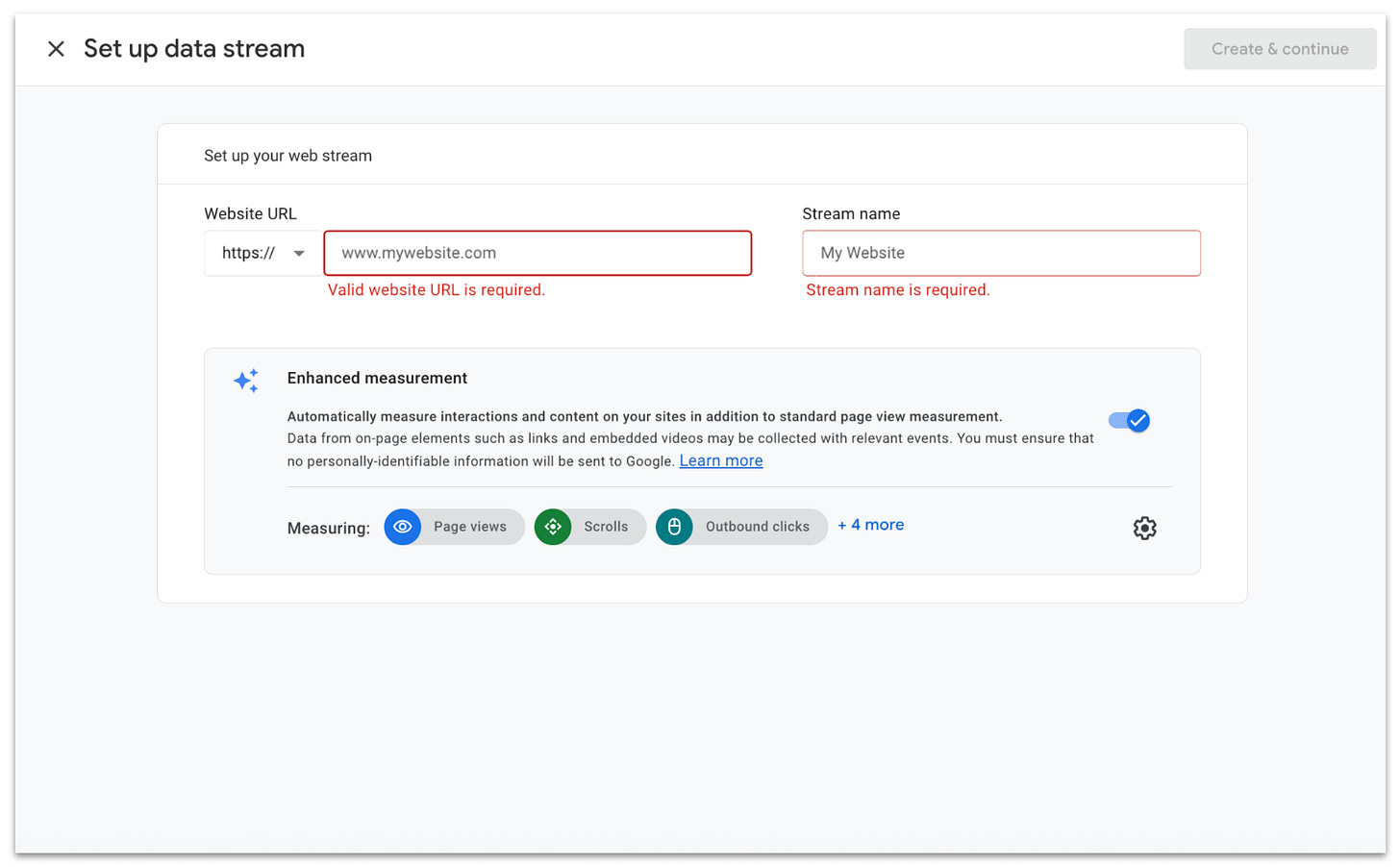
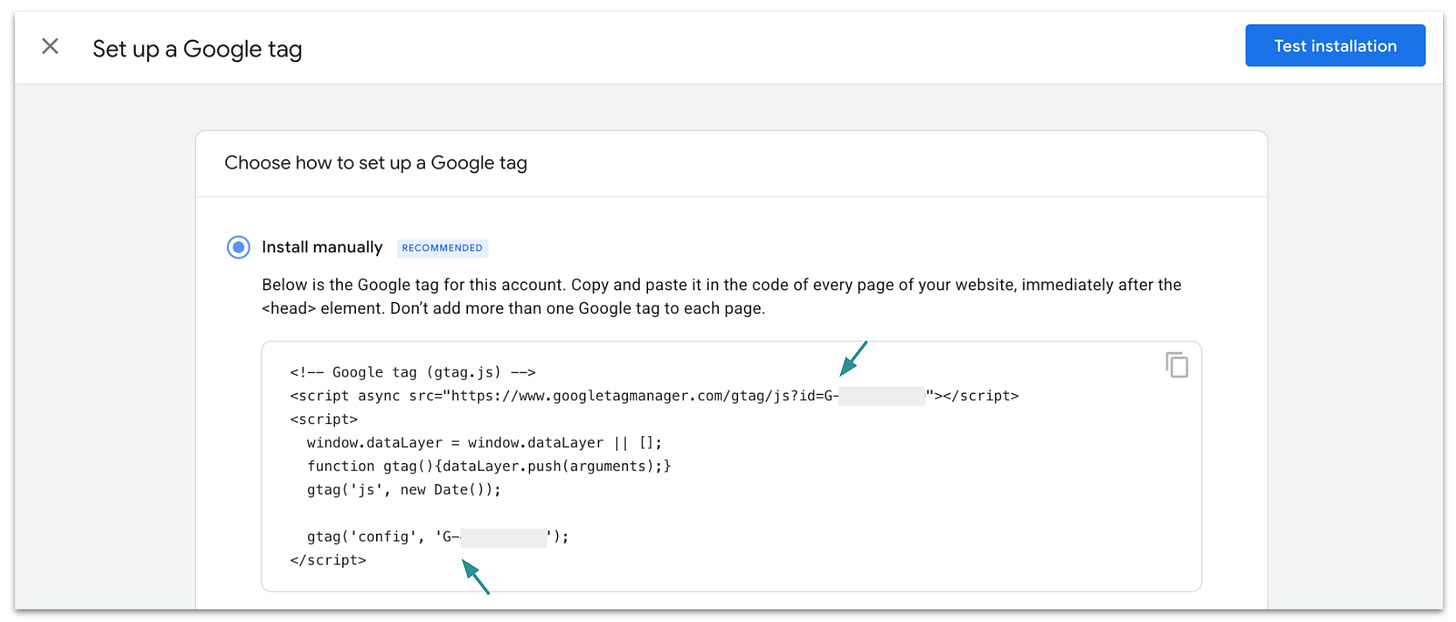
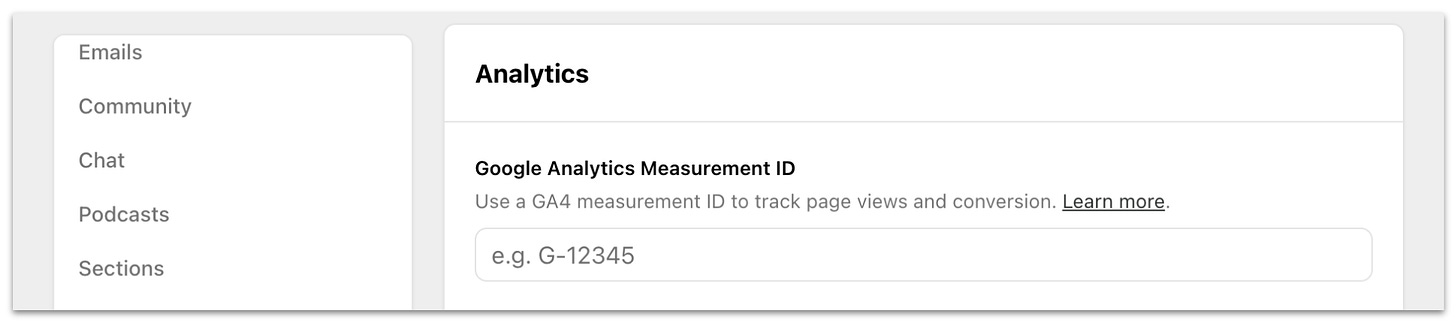
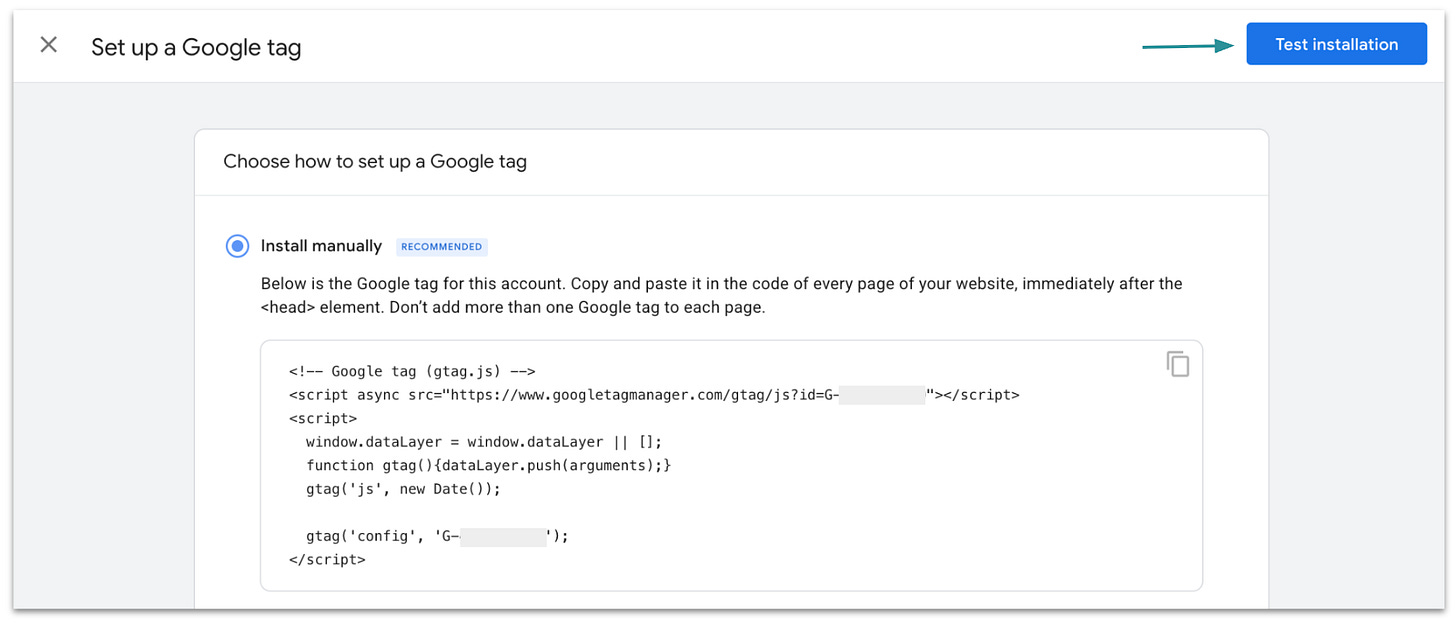
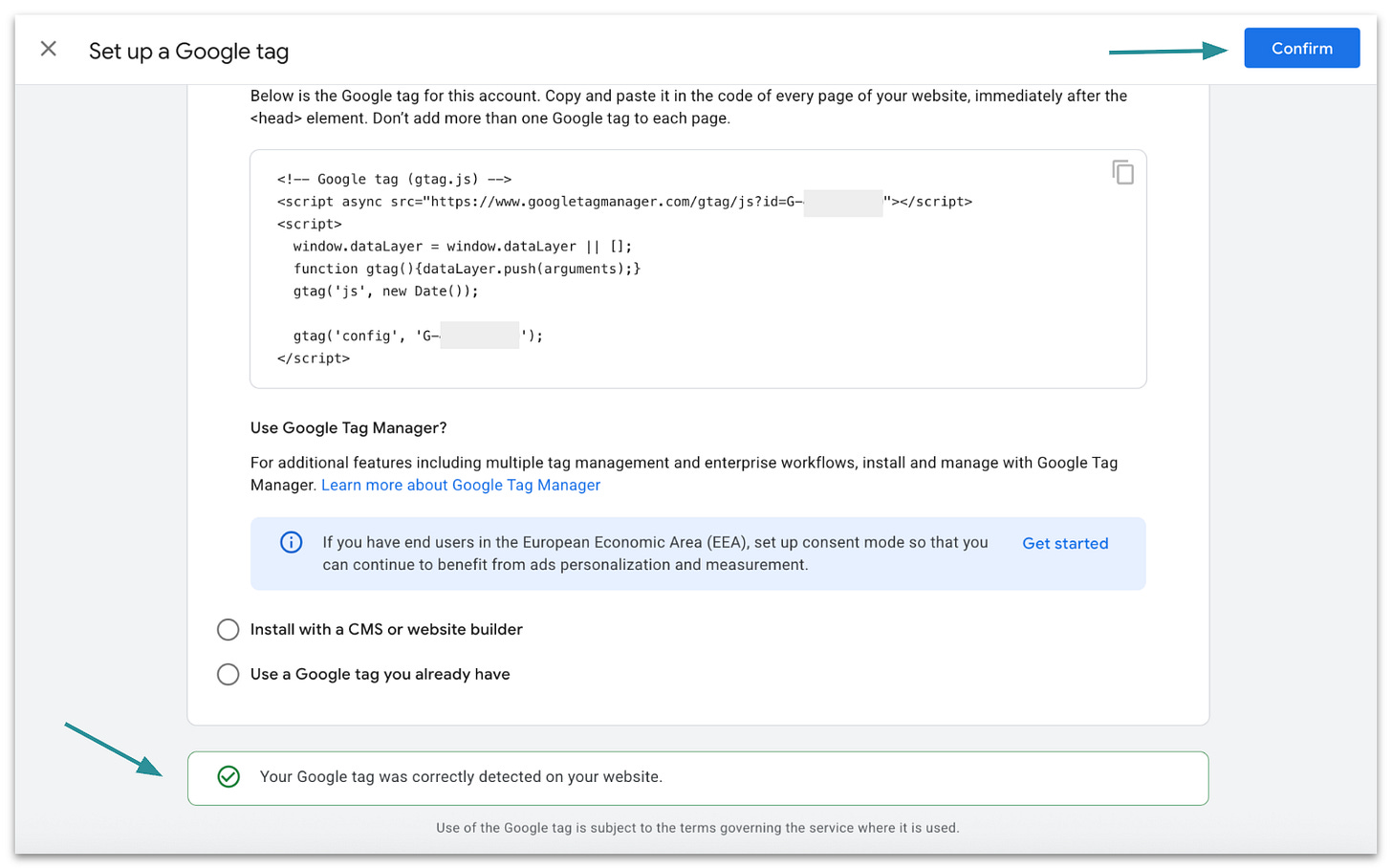

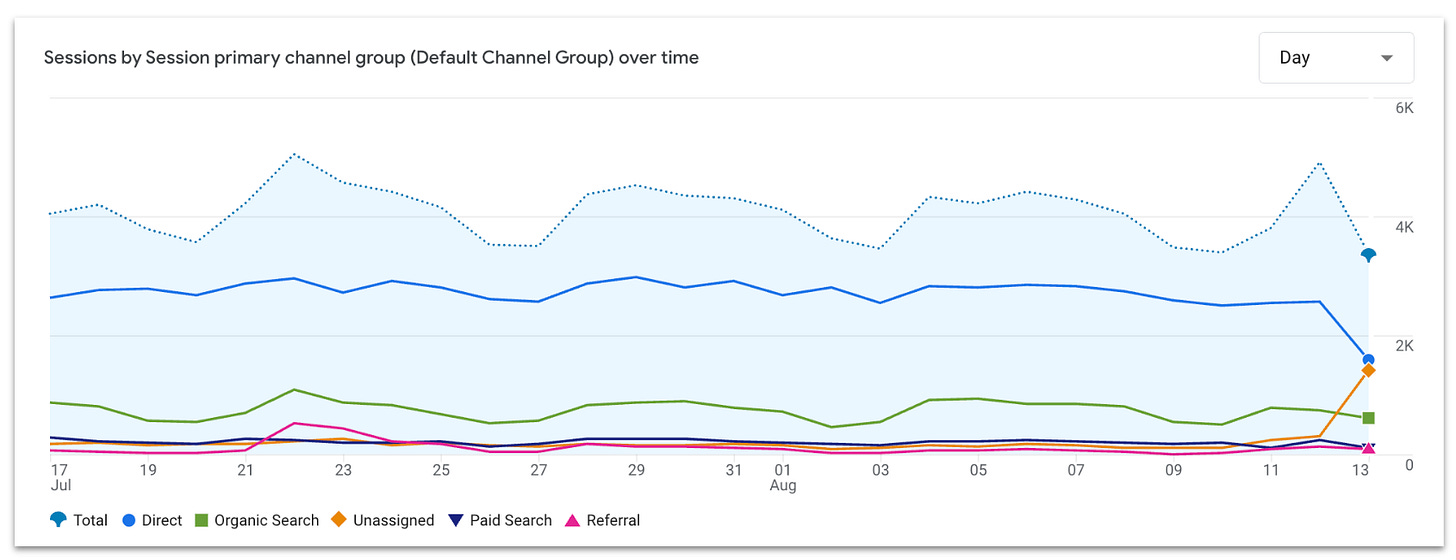
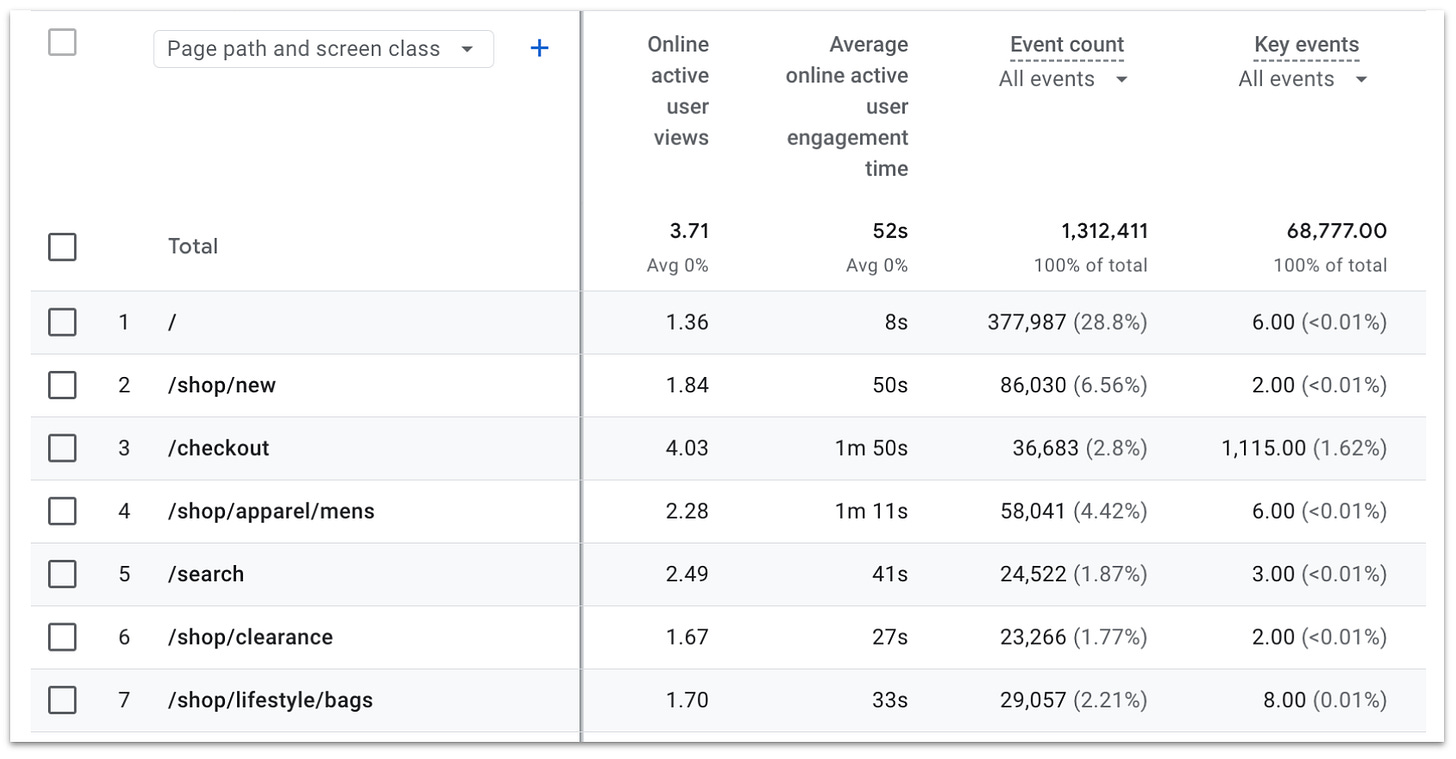
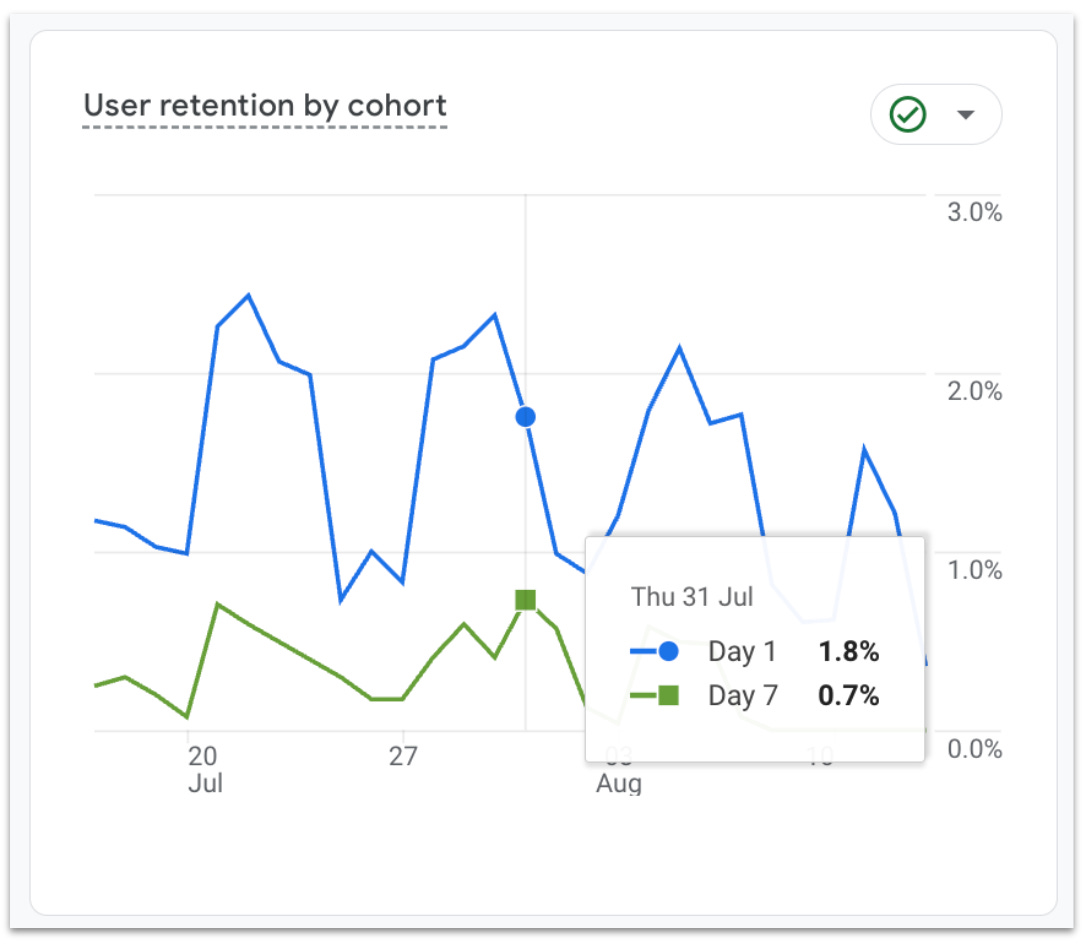
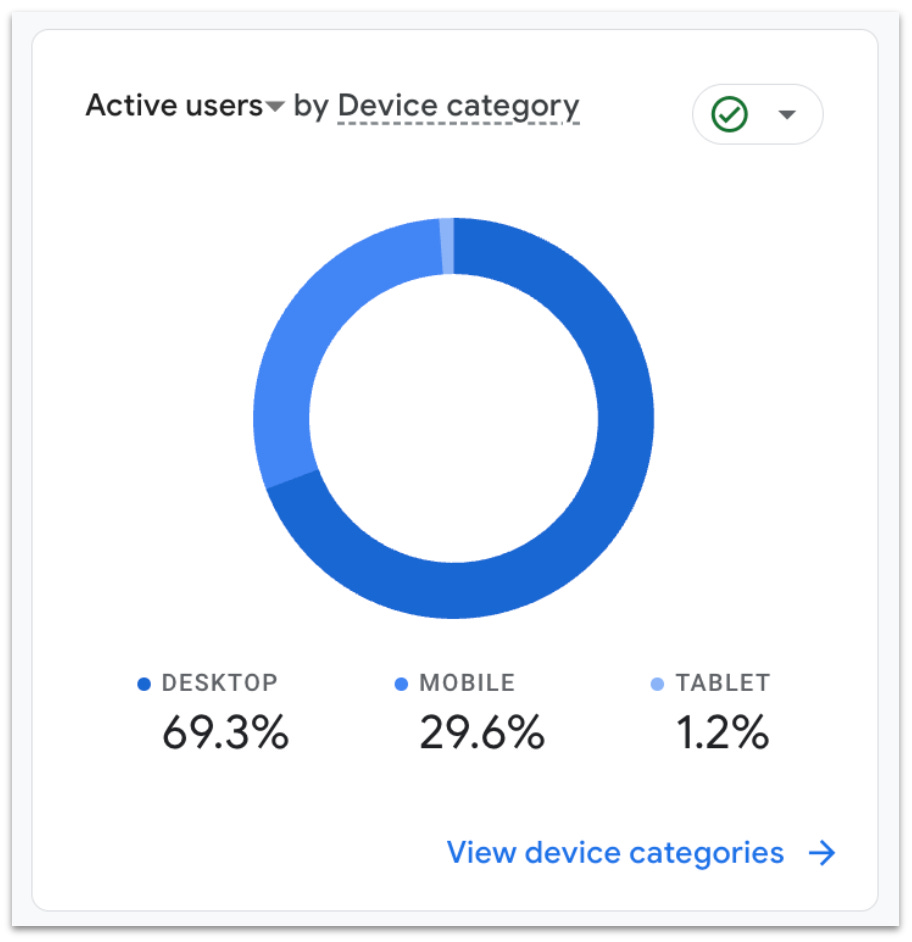


Thanks a lot for this! I think a lot of people out there miss the details and the how to set up analytics, but mostly how this can be beneficial, and having a clear step-by-step guide is gold.