How I Create Logos in Five Minutes Using Canva 🎨
And you can too!
Instead of paying for an expensive logo, I have another solution that I’ve been doing for years.
Design one yourself for free in as little as five minutes.
Every company needs a logo. A logo is a visual representation that’s crucial for creating credibility. Logos are used on a variety of business assets, including:
Business website
Social media profiles
Business cards
Swag
Packaging
Products
Advertisements
Sponsorships
And more
But just having a logo is not enough. You need an effective logo. One that will resonate with your target audience, convey your brand identity, and be memorable.
This is why strong logos start with a strong understanding of your brand.
Before you create your logo, consider your target audience and the message you want your brand identity to communicate.
Is your brand cute and approachable, like the meditation app Headspace?
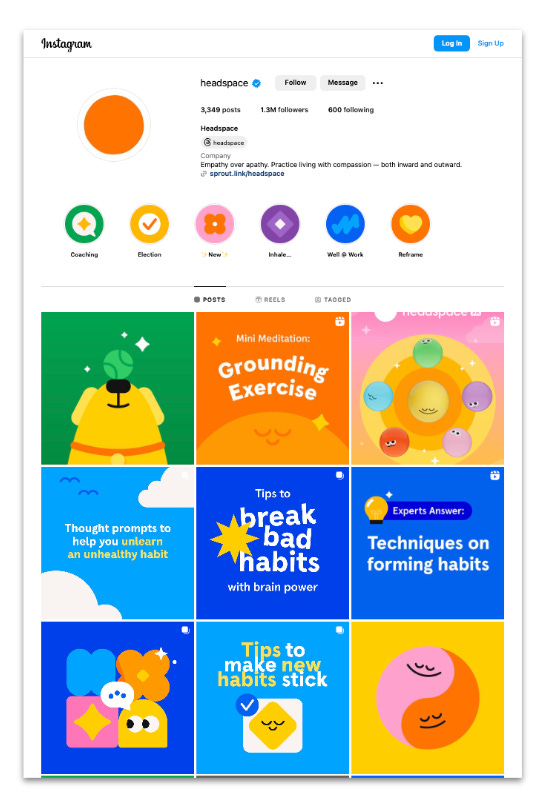
Polished and serious like the New York Times?
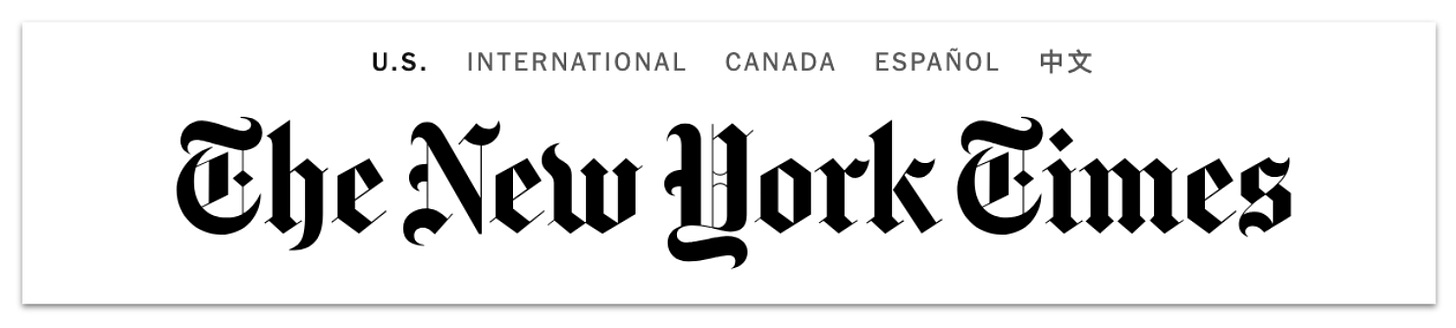
Bold and confident like Red Bull?
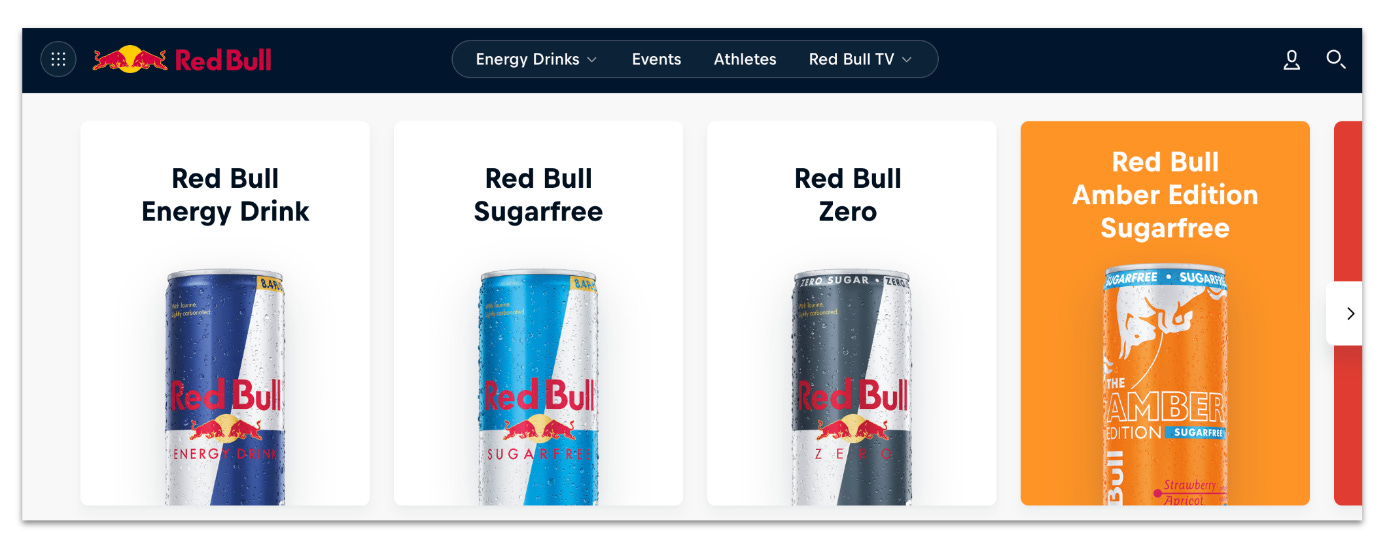
Strong and luxurious like Rolex?
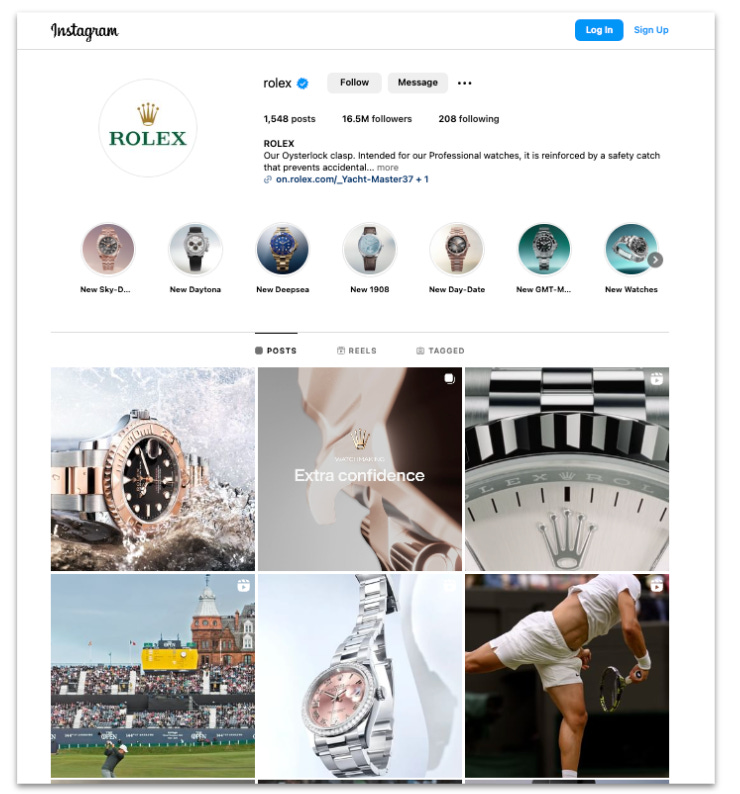
Simple and secure like 1Password?
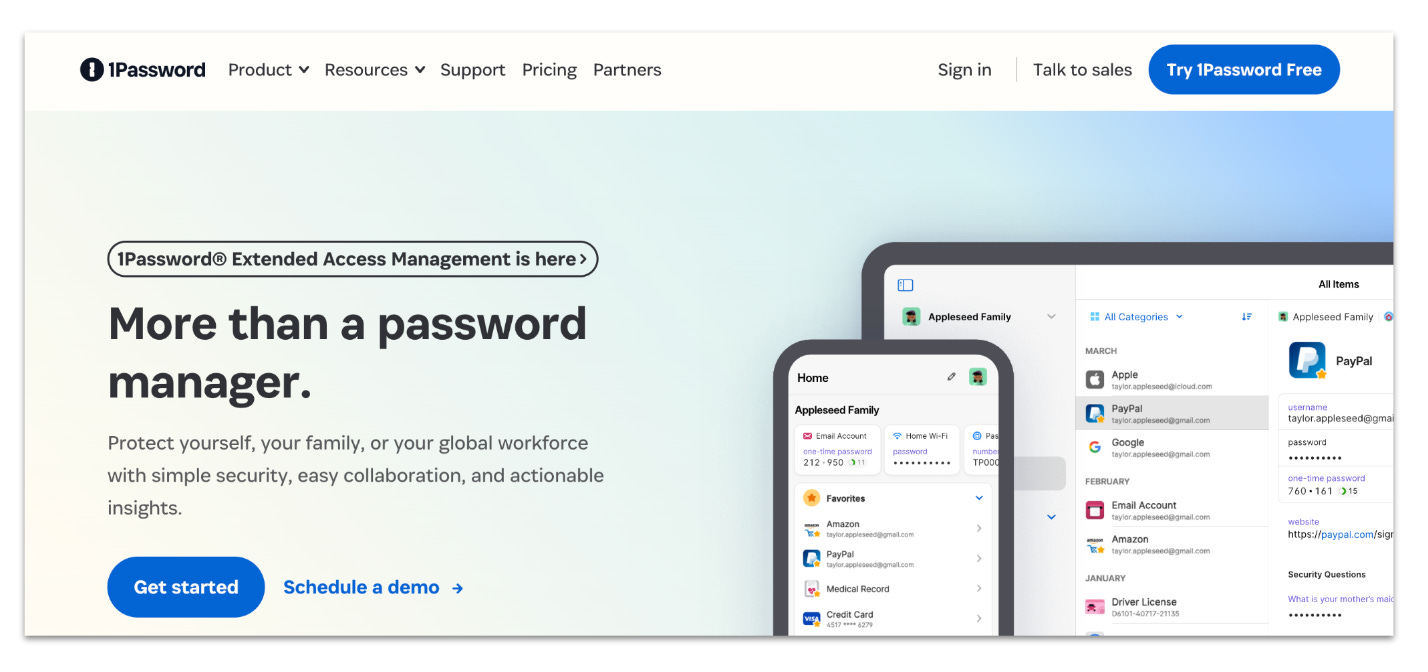
Here are some questions to ask yourself before you start designing:
What does your target audience value?
Who is your ideal customer?
What vibe do you want to create?
What is your unique selling proposition?
How will you stand out from the crowd?
What words do you want to be associated with?
What colors convey how you want your brand to feel?
What other brands resonate with your target audience?
How do you want to be similar or dissimilar to other brands?
The answers to these questions will help you narrow down what your brand is all about!
How to Design a Logo in Canva
Once you have a strong grasp of your brand's identity, you’re ready to design its logo.
What’s In a Logo?
Logos typically have three different components:
Wordmark: Your business’s name, written in a specific font.
Pictogram: A symbol or image that can be used with your wordmark or alone.
Brand colors: A single color or a set of colors that can be used in your logo.
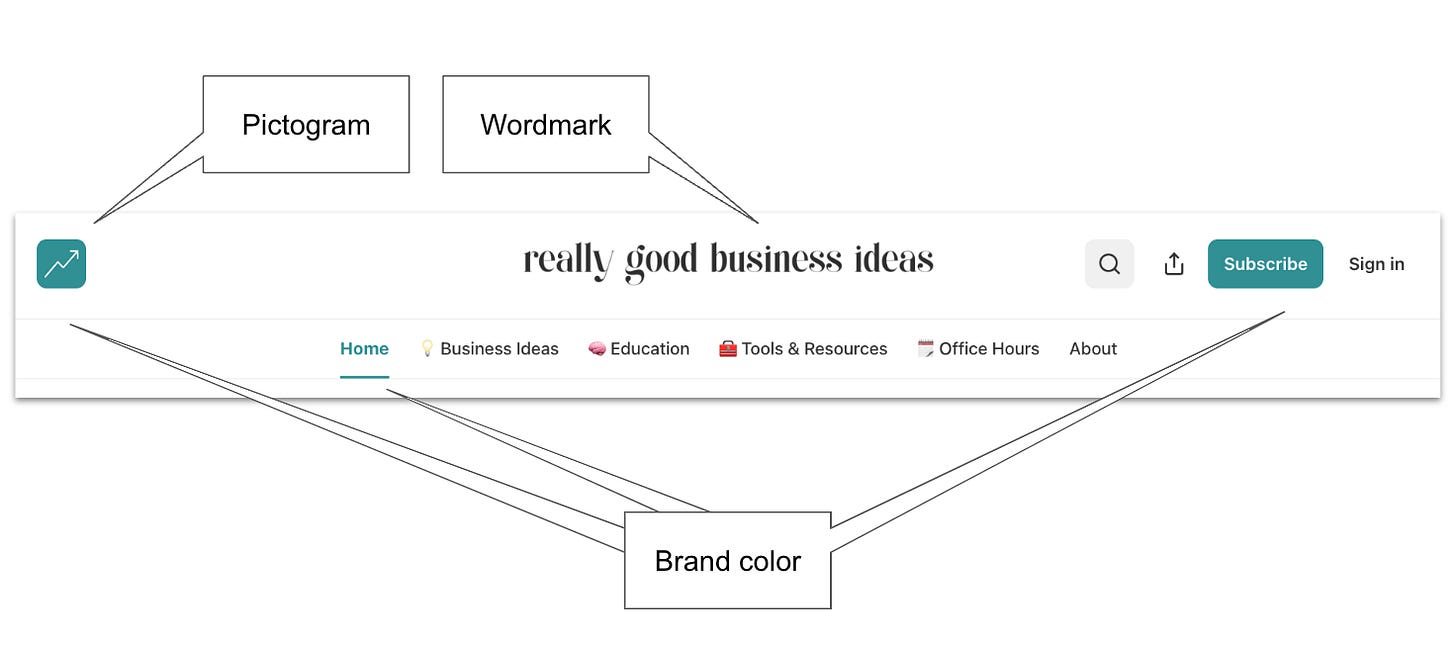
The three elements above can be used in different combinations to create versions of your logo for every situation, such as:
A horizontal version with both your wordmark and pictogram for your website header.
A square pictogram-only version for your social media profiles.
A version that fits in social media profile banners like on Facebook or LinkedIn.
Versions that meet different shape and size requirements for brand partners,
Different colored versions for different seasons or events.

One of the reasons I prefer to design my own logos is the ability to quickly create different versions. When you make one yourself with a simple, affordable tool like Canva, you can modify it anytime in a matter of minutes.
What About Automated Logo Makers?
I prefer not to use automated logo makers because they’re hard to customize and often only provide a final version that cannot be modified. Using Canva is just as easy and much more flexible.
What About Professionally Designed Logos?
Professionally designed logos are often expensive. Most businesses should minimize their startup investment and focus their funds on product development or growth. A professionally designed logo is a nice addition, but it isn’t necessary in most cases.
Even when you can find an affordable designer, professionally designed logos often require expensive, hard-to-use tools to modify.
However, there are always exceptions. For example, if you have a designer on staff from the start, you can use their skills to design a logo and ask them to create new versions when needed.
Or, if you have a really high-end visual brand (e.g., in fashion) that needs to establish a lot of credibility through the logo, you may decide it’s too risky to create your own logo.
But, for most business owners, creating your own logo is the best option. You can always upgrade it later when your business grows.
Creating Your Logo
To get started designing your logo, log into Canva and click on “Create a design.”
Note: Canva is free to use, but you may want to select a paid plan to access more graphics and premium features like exporting with a transparent background.
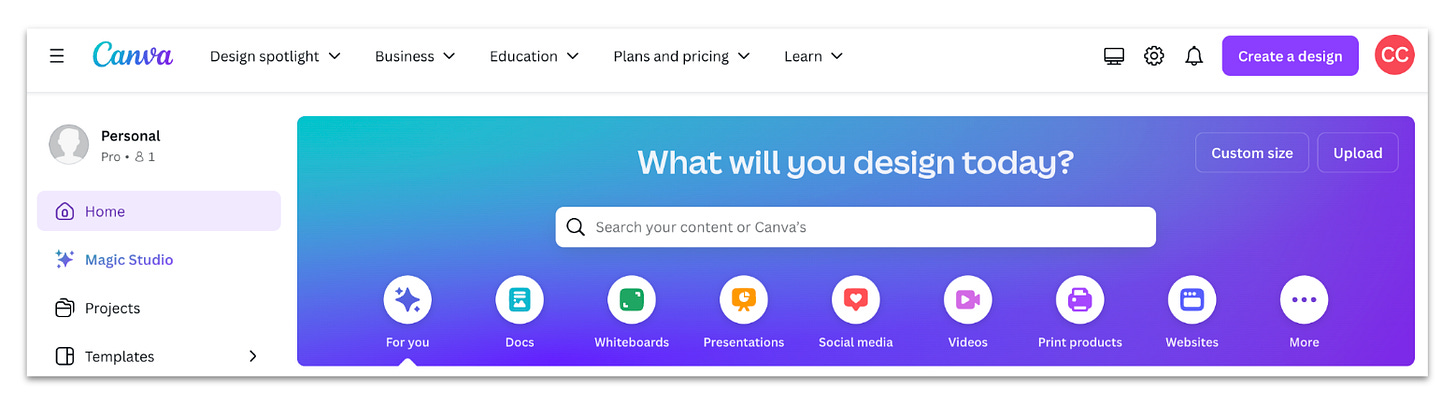
After clicking “Create a design,” type “logo” and click on the “Logo” option from the dropdown.
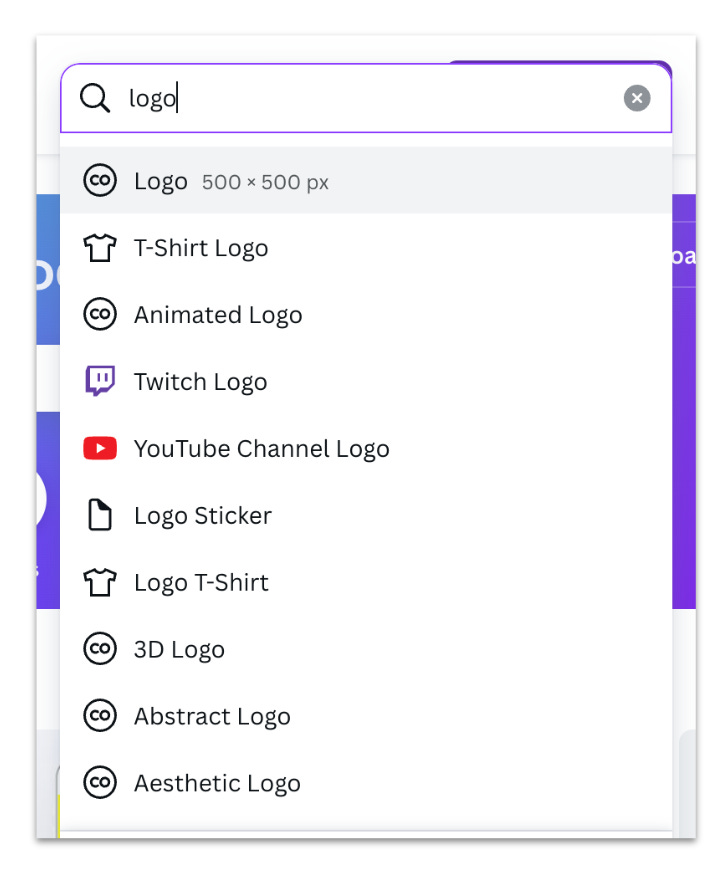
From there, you’ll see a selection of templates. I like to browse the templates for inspiration while typing in keywords related to my brand to get more relevant results.
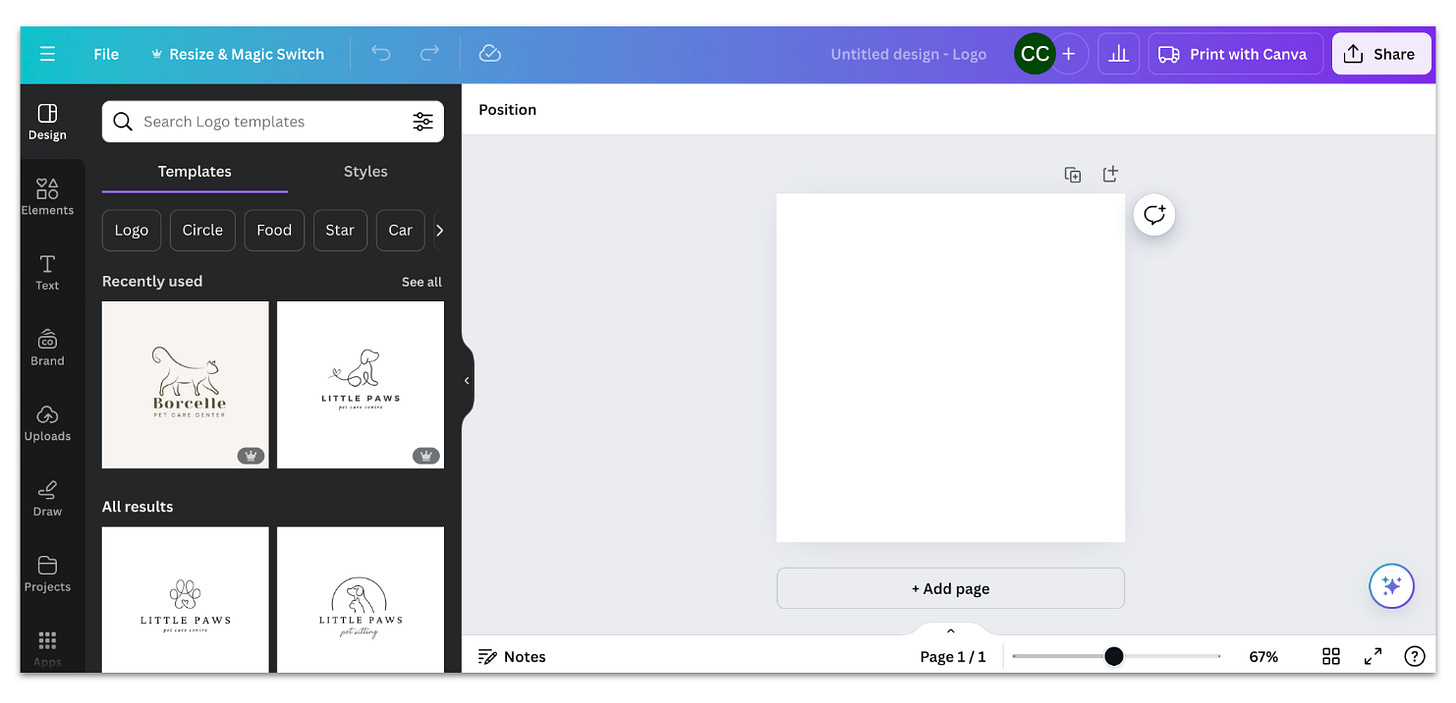
For example, let’s say I wanted to design a logo for a celebrity news business called Starry Eyed. One of the keywords I typed in was “hollywood.” This brought up a template with a star in it, which seemed like it would work well for Starry Eyed, so I selected it.
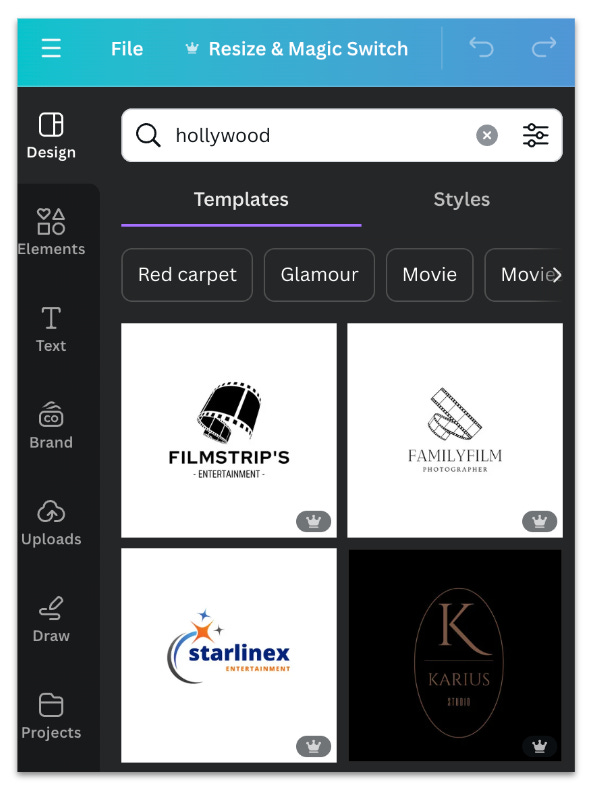
It wasn’t quite what I was looking for, but when I clicked on the graphic in the template, I saw more options with stars. I really liked the Star Fall template below because it’s fun and bright and has two words like Starry Eyes, so I knew it would be easier to modify.
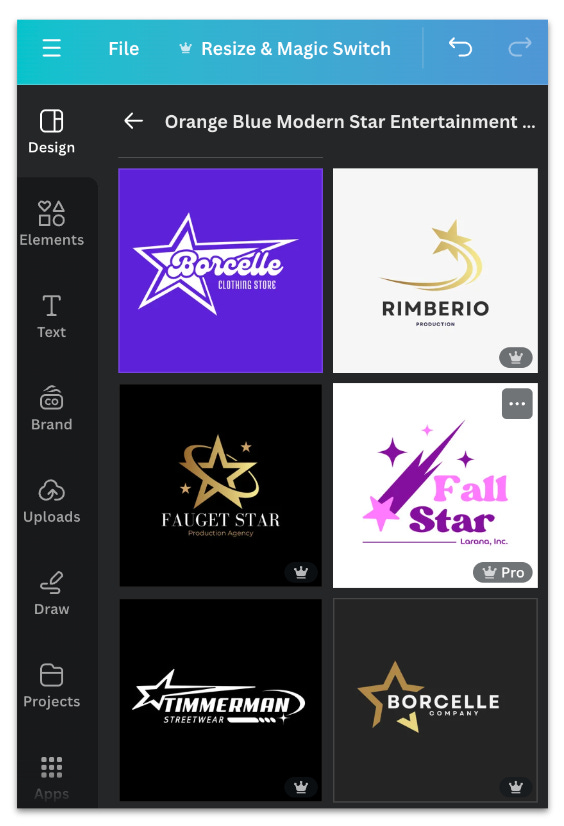
First, I changed the text and made it smaller so my longer brand name would fit better. Next, I removed the line at the bottom since I didn’t need the additional text field, and I changed the pink color to gold to look more like a Hollywood-branded star.
After that, I changed the font to look more like handwriting, the way you might write a note to a friend. Finally, I decided I wanted a darker purple to look more like the purple velvet curtains of a theatre.
Once I was satisfied with the full square version, I arranged the pictogram and wordmark in different configurations to ensure the logo's flexibility.
Using the Canva Editor
For all of these changes, I started by duplicating the current page and then modifying the duplicated page. That way I could easily go back and see previous versions.
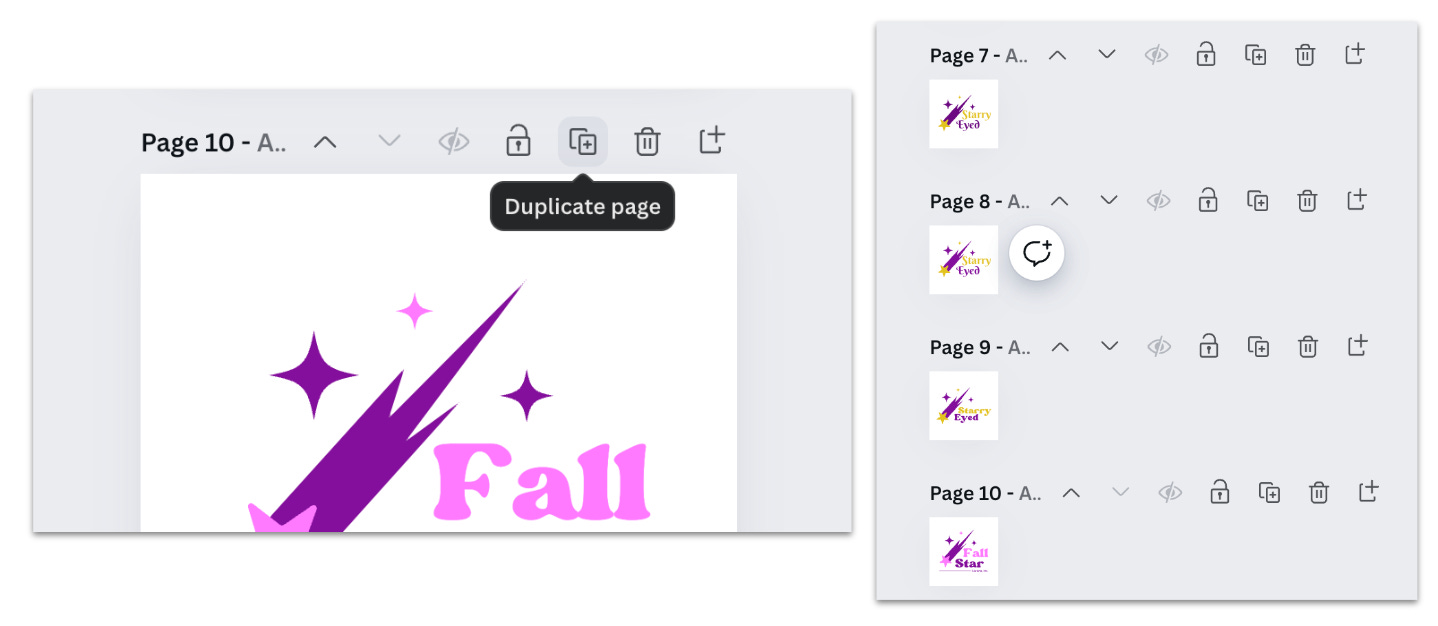
You can easily modify fonts and colors in Canva by clicking on the item you want to edit (background, icon, text, etc.) and using the toolbar at the top.
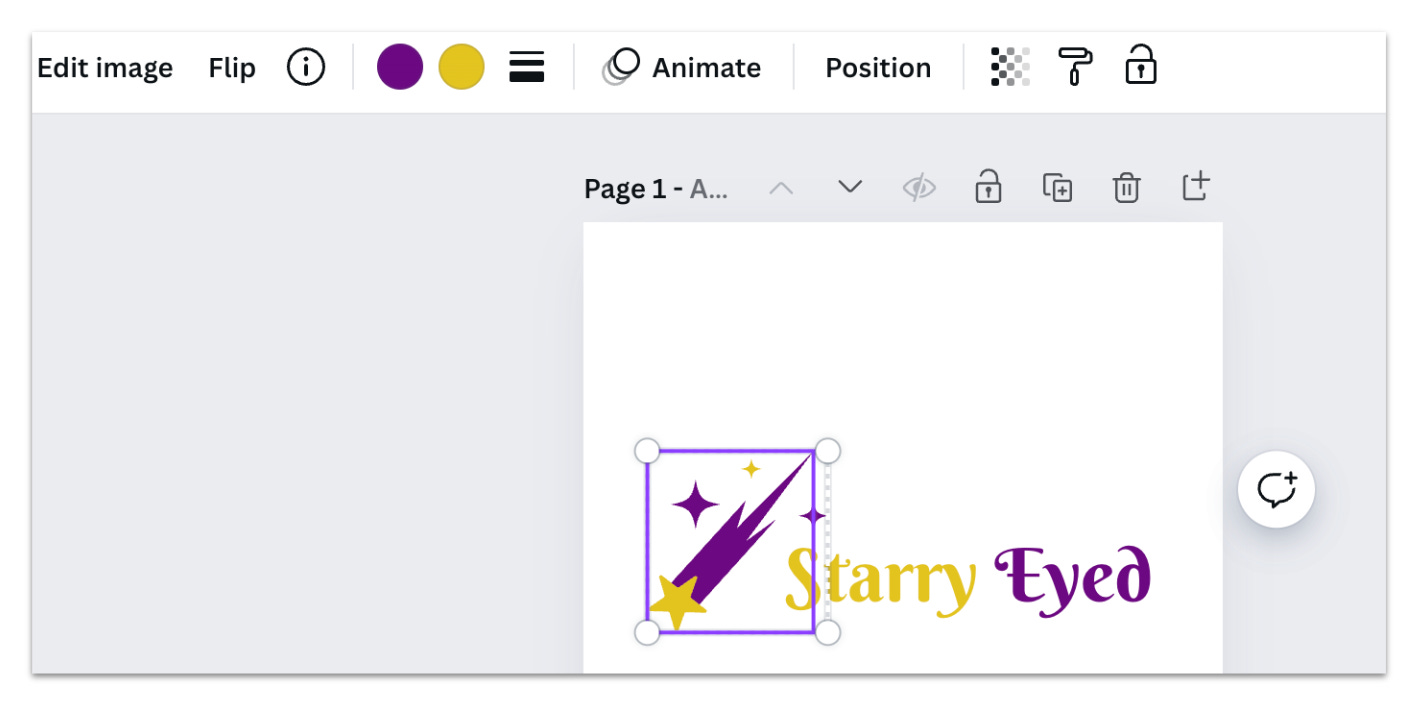
When you click on a color to change it, all of the document colors are available for quick access, so you don’t have to worry about matching them.
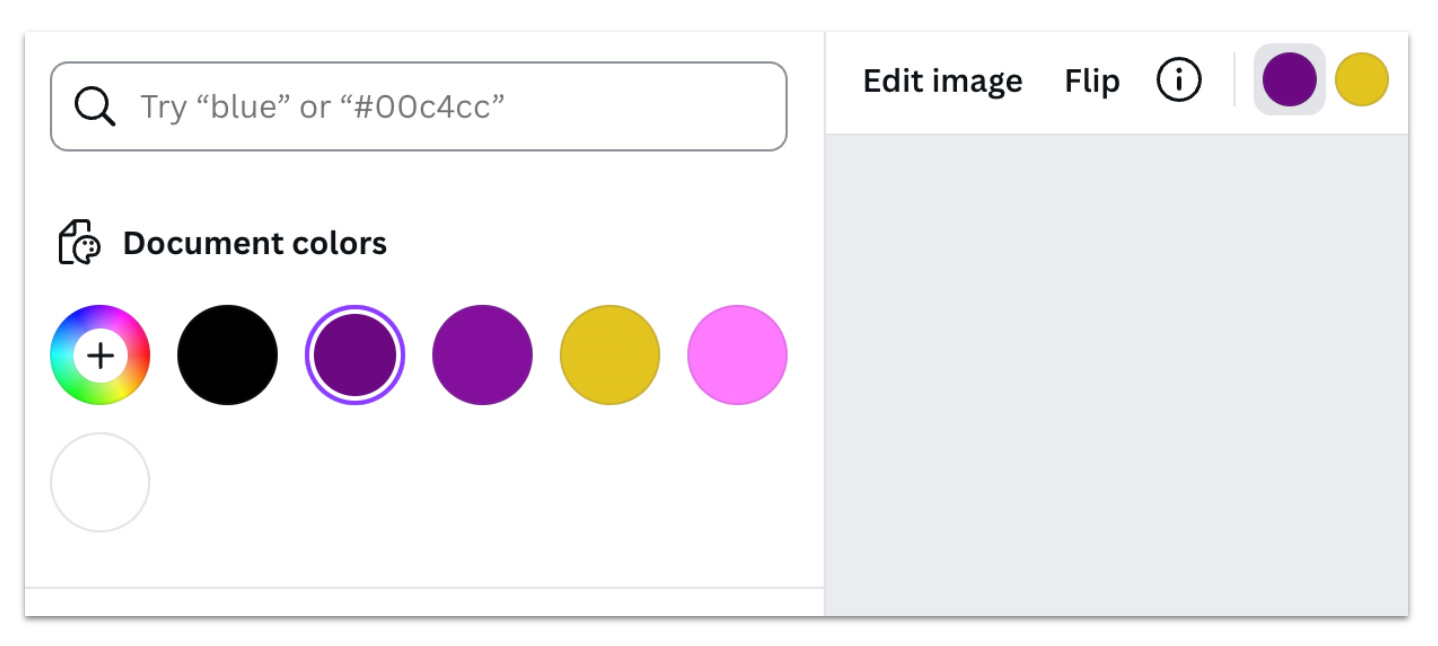
Finalizing Your Logo
Once you’re finished designing, create the final versions of your main logo and download them. I recommend keeping them on your desktop so you can easily access them when needed (e.g. when creating a new social media profile). At a bare minimum, I recommend having the following options downloaded:
Full square logo
Full horizontal logo
Wordmark only
Pictogram only
For any versions that do not use a colored background, make sure you select “Transparent background” before downloading. That way, you can add your wordmark to graphics with different colored backgrounds without a white box around it (e.g., a slideshow with a color background).
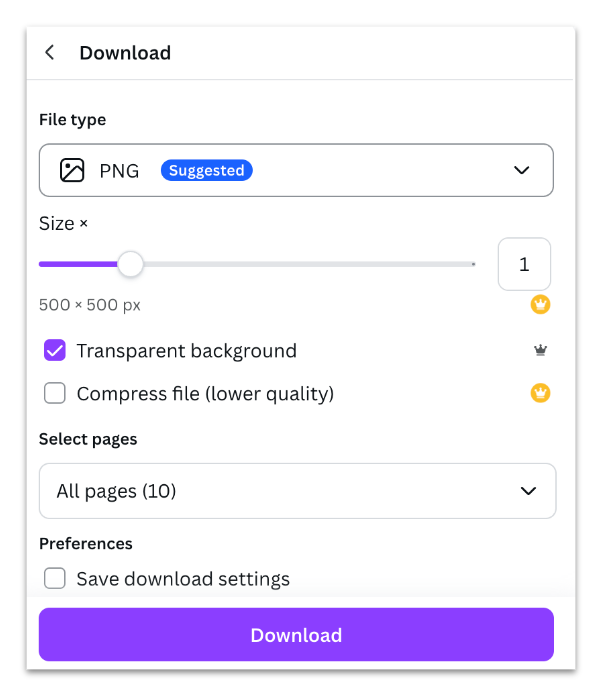
Create Your Brand Kit
Lastly, it’s time to create your brand kit in Canva. This will make it incredibly easy to add your branding to new designs in the future.
On the Brand Kit page, click “Add new.”
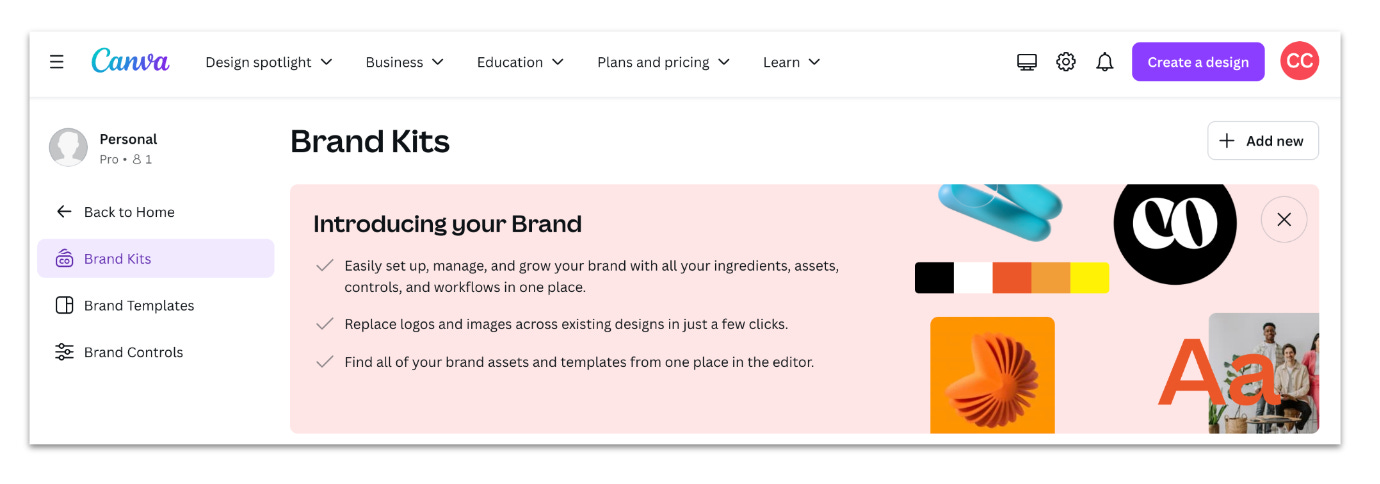
Add different versions of your logo, along with your fonts, colors, icons, and more.
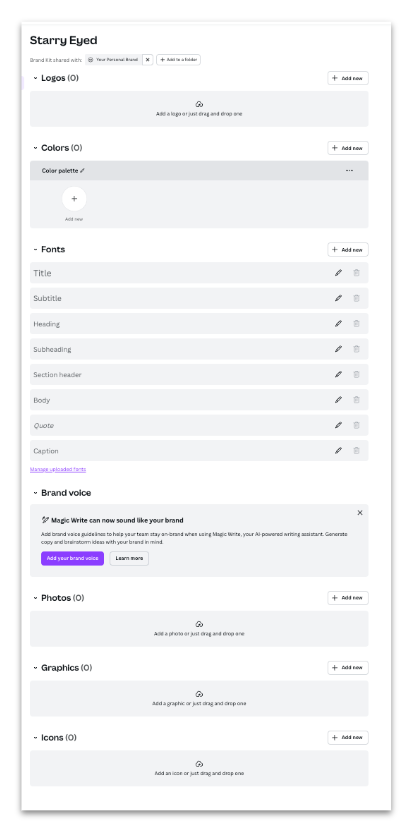
After that, anytime you’re designing a graphic in Canva, you’ll have quick access to all your brand assets in the editor. Canva is also a great place to find a lot of free stock photography when you need it.
As you develop more use cases for your brand’s visual identity, you’ll be able to build off of this foundation while staying consistent and true to your brand.
If it’s your first time here, welcome! I share really good business ideas to help you start and grow a business. Be sure to subscribe so you don’t miss a thing!
To endless possibilities,
Casandra
PS. If you found this useful, please tap the ❤️ below. It helps me out a lot!







My take:
Other designers might kill me for saying this, but I think this is fine for a strapped-for-cash new business. Just know that it’ll only ever be “good enough,” if that, and never excellent or truly unique.
But when the time comes to get serious about your business, you should eventually invest in a designer—because if they’re worth their salt, they’re giving you way more than just a logo.
Nice article, I love Canva! It’s perfect for my small biz customers. It does take me more than 5 minutes ;)