How to Email Your Substack Subscribers (Without Publishing a Post)
And why it's important.
Did you know you can send personalized emails to specific subscriber segments without publishing a new post?
Yup, that’s right. Many people don’t realize that you can draft and send an email to any group of your subscribers at any time using Substack.
This feature is crucial for building a relationship with your audience because it enables you to tailor your communications. Instead of only emailing one thing to everyone, you can contact different parts of your list for different reasons.
This is crucial if you want to maximize publication growth. Email marketing is the most important digital channel for any business because it’s the only channel where you’re not at the whim of an algorithm. It’s even more important for a newsletter business!
How to Build a New Segment In Substack
The first thing you need to do is create the segment you want to email. Currently, 44 different filters can be applied to make a segment. Filters can also be combined to build even more specific segments.
Segments can be created on your Subscribers page on your publication dashboard.
When the page is first loaded, you’ll see your entire list, but you can use filters to create hundreds of different segments.
Start by clicking the “Filters” button and “+Add a filter.”
From there, you’ll see a huge list of all the filters you apply to build a segment. Remember to scroll down to see all the options!
Each filter has its own settings when applied. For the “Subscription type” filter, you can choose a modifier and a plan type.
Once you select all the details of your filter, click “Apply,” and your list will update to only show subscribers who match the criteria.
Here are the filter settings to see only your subscribers currently in a free trial.
Congratulations, you’ve created your first segment!
How to Email a Segment in Substack
Once you’ve created your segment, it’s time to email them. Start by clicking the checkbox next to “Subscriber” at the top of your segmented list.
This will only select all the subscribers on the first page, so if your segment has more than 50 subscribers, click the “Select all X” link that pops up to capture the entire segment.
Once you’ve done that, it’s time to draft your email. Click the email button on the right to open up the editor.
You’ll likely notice that it looks similar to the post editor but has fewer settings. One setting you can still use is tags. While your emails will not be displayed on your publication, tags can still help organize emails so you can find them later. This will especially be useful for reusing email content in the future.
Once you’ve written and sent your email, you’ll see it—and its stats—in the “Published” tab of your posts dashboard.
Congratulations! You’ve expanded your skills from being just a newsletter publisher to an email marketer, too.
Next, check out three segments you should email and how to find them. Subscribe now so you don’t miss it!
To endless possibilities,
Casandra








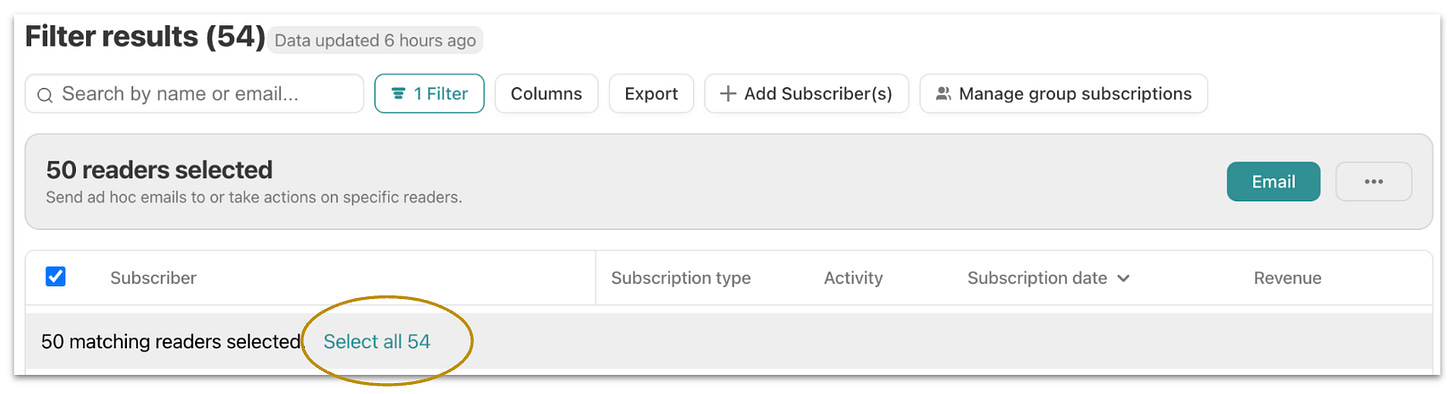
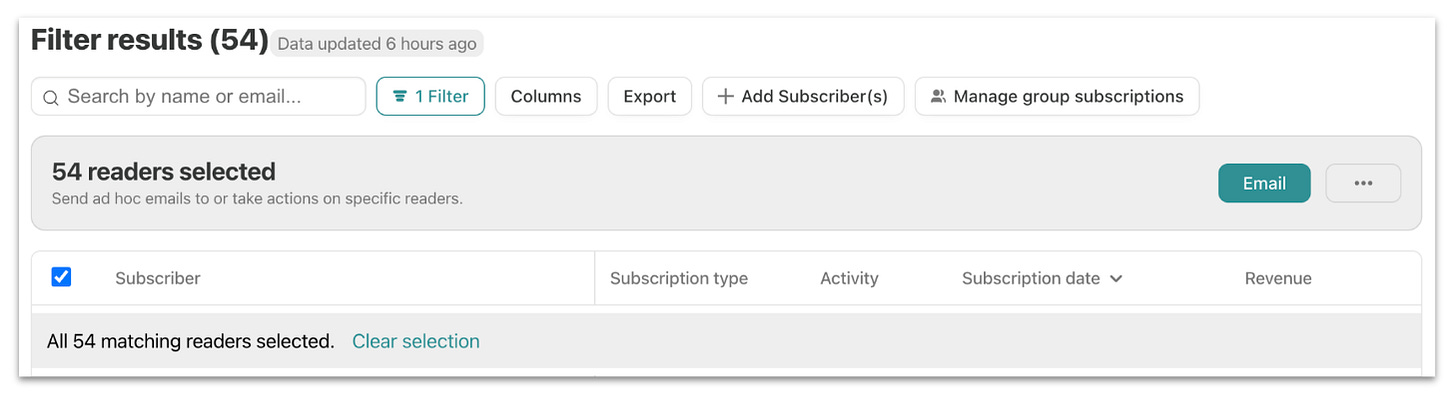


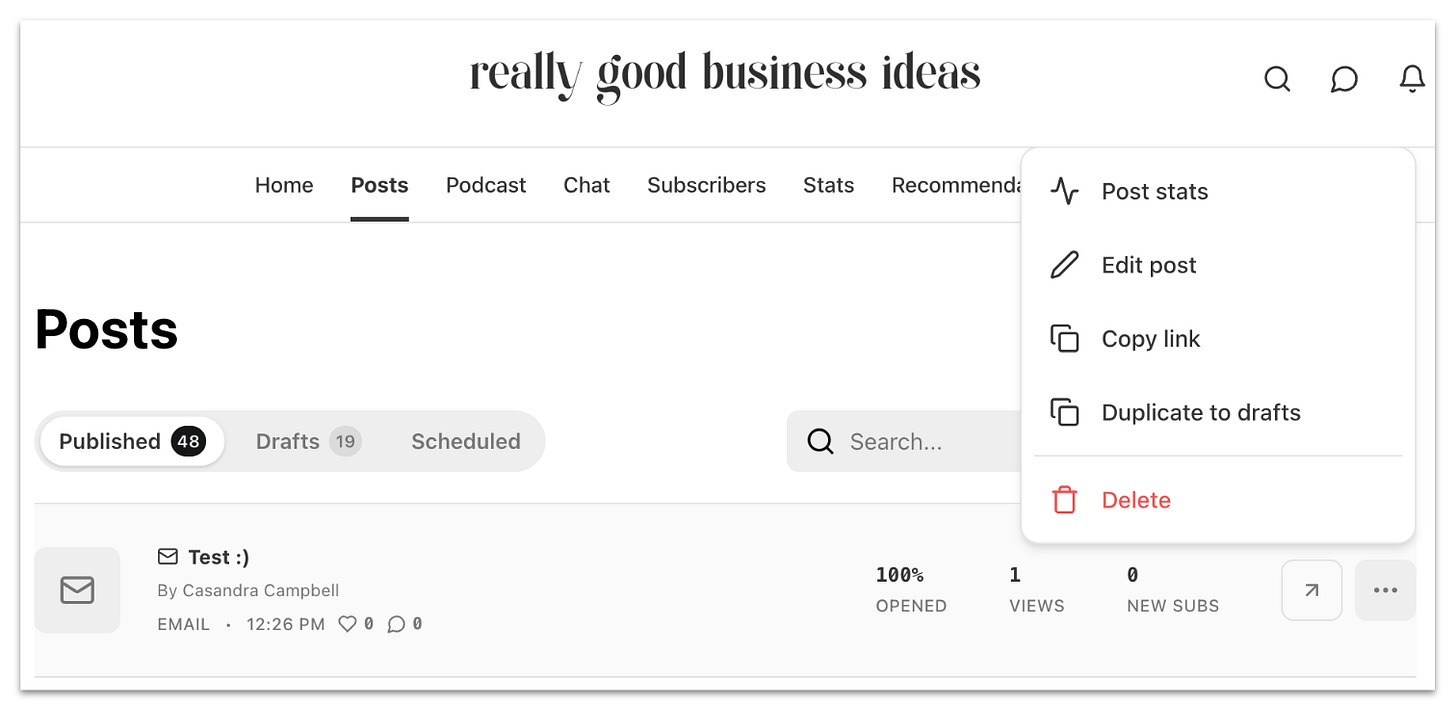

As a business prof, this is a really good business idea! Looking forward to next week as I seek to expand my personal finance class to a wider audience.
As someone super fresh to the Substack scene I truly appreciates posts like this. Many thanks!