How to Customize Your Substack Profile
A simple, beginner-friendly guide to crafting a Substack profile that attracts readers and showcases your brand.
✨ New: The Substack Creator OS is here!
A complete Notion workspace for running and growing your Substack like a pro.
Publish more consistently with a streamlined content pipeline that eliminates chaos and guesswork.
Grow faster by turning your ideas, posts, and outreach into a clear, trackable growth system.
Increase your revenue with built-in tools for managing sponsors, products, and your paid subscriber strategy.
Right now, it’s free for Premium subscribers.
Most Substack writers don’t realize that your author profile is one of the highest-leverage parts of your Substack presence. Thousands of potential subscribers visit it even before they check out your publication, and yet most creators treat it like a total afterthought.
If your Substack author profile is half-empty or thrown together, you’re losing readers before they ever get to your work.
This matters even more because discovery is built into the Substack platform through Substack Notes (both the Notes you post and your engagement with other Notes), as well as the likes and comments you leave on other publications.
Every interaction you make on Substack puts your name in front of new readers. And every time someone clicks on your name, they’re taken straight to your profile. That’s the moment of curiosity when a reader becomes a potential subscriber…or disappears.
A strong profile makes every part of Substack’s discovery engine work harder for you. Here’s how to build one that attracts the right readers and reflects your brand, even if you’re starting from scratch.
How to Edit Your Substack Profile
When you’re ready to edit your profile, click the “Edit profile” button on the right side of your profile page to access all of the customizations we’ll cover today.
Profile Basics
Every profile starts out with the basics: your name, username, bio, and photo. These are the key pieces needed to define your presence on the platform.
Name
The first thing to add to your profile, or edit if needed, is your name! Most people will use their real name, but you could also use a pseudonym here if you’re trying to publish anonymously.
Username
You’ll also need to select or edit a username for your profile. This username will also define the URL for your profile. For example, my username is @casandracampbell and my profile URL is https://substack.com/@casandracampbell.
Author Bio
Whether or not you have an active publication, your author bio is the most important part of your profile! It’s how people learn who you are, what you’re all about, and why they should follow you (and subscribe). Without this, you’re just a name!
Learn how to write a compelling Substack author bio by clicking on my guide below.
Social Links
Social links can help visitors to your profile discover more about you and access any products you have for sale.
There are 11 social link options, ranging from mainstream platforms like Instagram to niche, creator-focused platforms like Bandcamp:
X
Instagram
TikTok
YouTube
Facebook
LinkedIn
Bluesky
Books (Can add multiple)
Website
Soundcloud
Bandcamp
Notably, the options include a website link and a book link!
Profile Picture
Every social profile needs a profile picture! Authors will often use a headshot that matches the vibe of their publication. For example, if you write about food, you might use a photo of yourself in the kitchen.
If you’re struggling to find a nice headshot to use and you don’t have access to professional-level photography, there are a couple of options to get help from AI.
You can use AI-generated headshot, based off of real photos of you.
You can use AI to edit an existing photo of yourself, like I did in the before-and-after below.
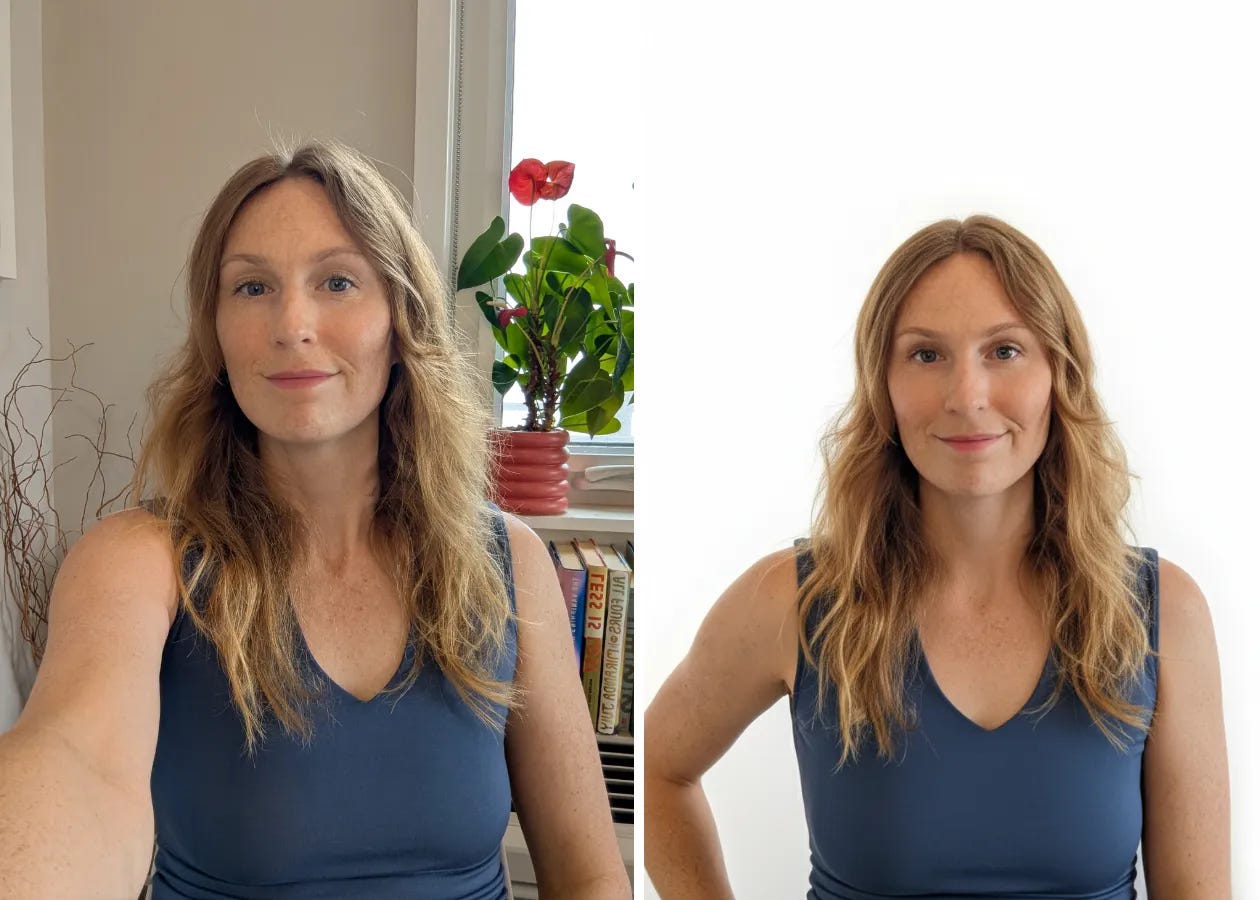
Substack generally has a much less formal vibe than sites like LinkedIn, so don’t feel pressure to make your headshot too “professional” if you don’t want to.
Get the technical specs and my recommendations for a strong profile photo in my guide to Substack visuals.
Profile Theme
You can customize the look of your profile using the profile theme section. This is a great place to reinforce your brand or set a specific vibe.
Cover Image
A cover image that echoes your publication’s visual aesthetic adds polish and gives your profile a branded, cohesive feel. Don’t neglect this important component of your profile page.
Get the technical specs and my recommendations for designing an effective profile cover image in my guide to Substack visuals.
Accent Color
You can change the accent color of your profile from the default Substack orange to one of dozens of other options. Since I found that my specific brand color (which I use in my publication’s design settings) was available as an option, I suspect the list of color choices is tailored to each profile.
Once you update your accent color, your profile buttons will use the new color you choose.
Background Tint
You can also choose a background tint for your profile. Whatever color you choose will replace the white background, but with a lighter “tint” version of that color.
I opted to keep white as my background color, but here’s how my profile would look if I also used my brand color for my background tint.
Visibility Settings
Substack will display information on your profile about how you use the platform, in addition to all the features described above. This information is extremely valuable since it helps visitors to your profile learn about you and discover how to interact with you on Substack.
Publications
If you have any Substack publications, you can choose whether to display them on your profile. I recommend making sure all your active publications are visible unless you are specifically trying to keep them private.
Note that if you haven’t started a publication yet, Substack may have created a “starter publication” for you. You can hide this publication until you are ready to use it.
Subscriptions
You can choose whether or not to display the publications you subscribe to on your Substack profile. There are several options for customizing this:
Make all public: Selecting this option will display all your subscriptions publicly, including future subscriptions. I generally recommend this for most people (at least when starting out), since it is a nice way to help visitors understand what you’re all about and to give visibility to the publications you support.
Hide all: This will keep all your subscriptions private, including future subscriptions. Since I subscribe to and unsubscribe from many publications for research purposes, I keep this option turned on.
Individual toggles: You can also choose to show some publications but not others. If you use the individual publication toggles, new subscriptions will automatically appear on your profile, and you’ll have to remember to toggle off each subscription individually if you would prefer to keep it private.
Likes
You can choose whether to display your likes on your profile. When likes are displayed, visitors to your profile can see all the Substack Notes and posts you've liked.
If you’d prefer not to display your likes, you can turn this setting off in the Privacy settings of your edit profile page.
Badges
There are two types of badges on Substack that may be displayed on your profile, which you can choose to display (or not) using the toggle in the Privacy section of your edit profile page.
First, if you run a publication with more than 100 paying subscribers, you’ll receive a bestseller badge.
Second, if you are a paid subscriber to any other Substack publication, you’ll receive a paid subscriber badge. You can learn more about the paid subscriptions badge in my overview here.
Note: The option to hide your Subscriber badge is currently only abailable if you do not have a bestseller badge.
Now you’re ready to create an enticing and effective Subtack profile! If you’re interested in more personalized feedback, I’m happy to help. Premium subscribers can DM me anytime or hop into office hours to discuss refining your bio, positioning, and overall brand strategy.
To endless possibilities,
Casandra



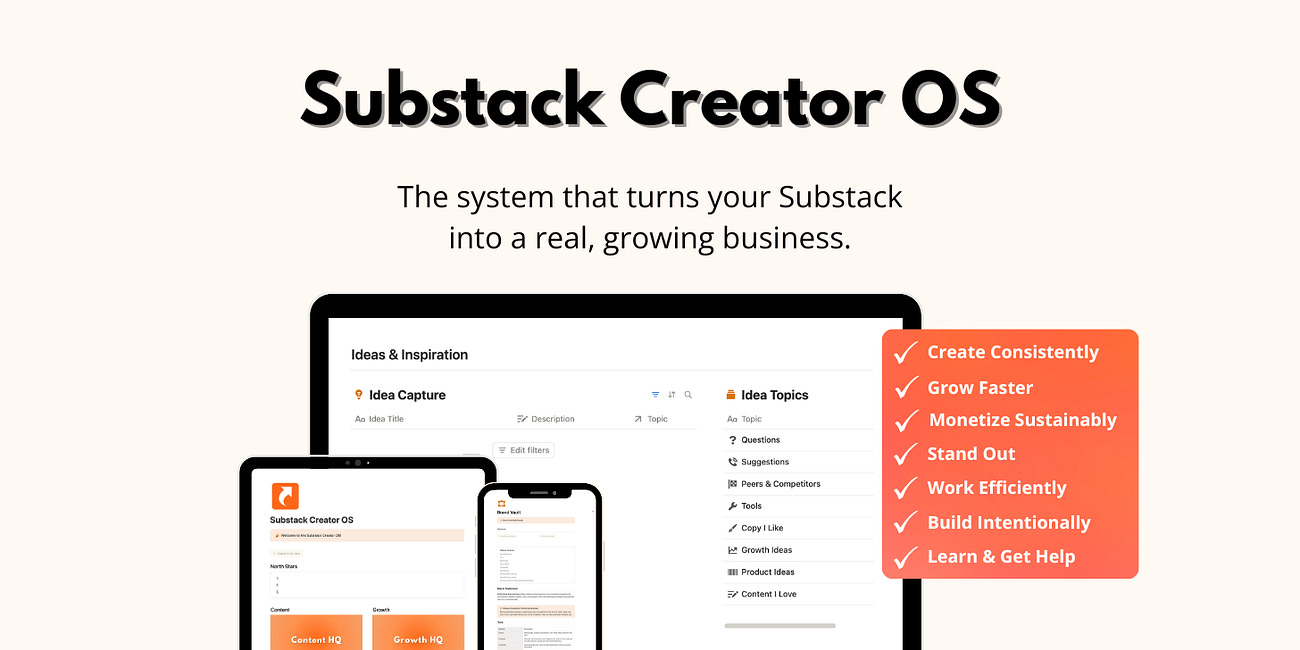
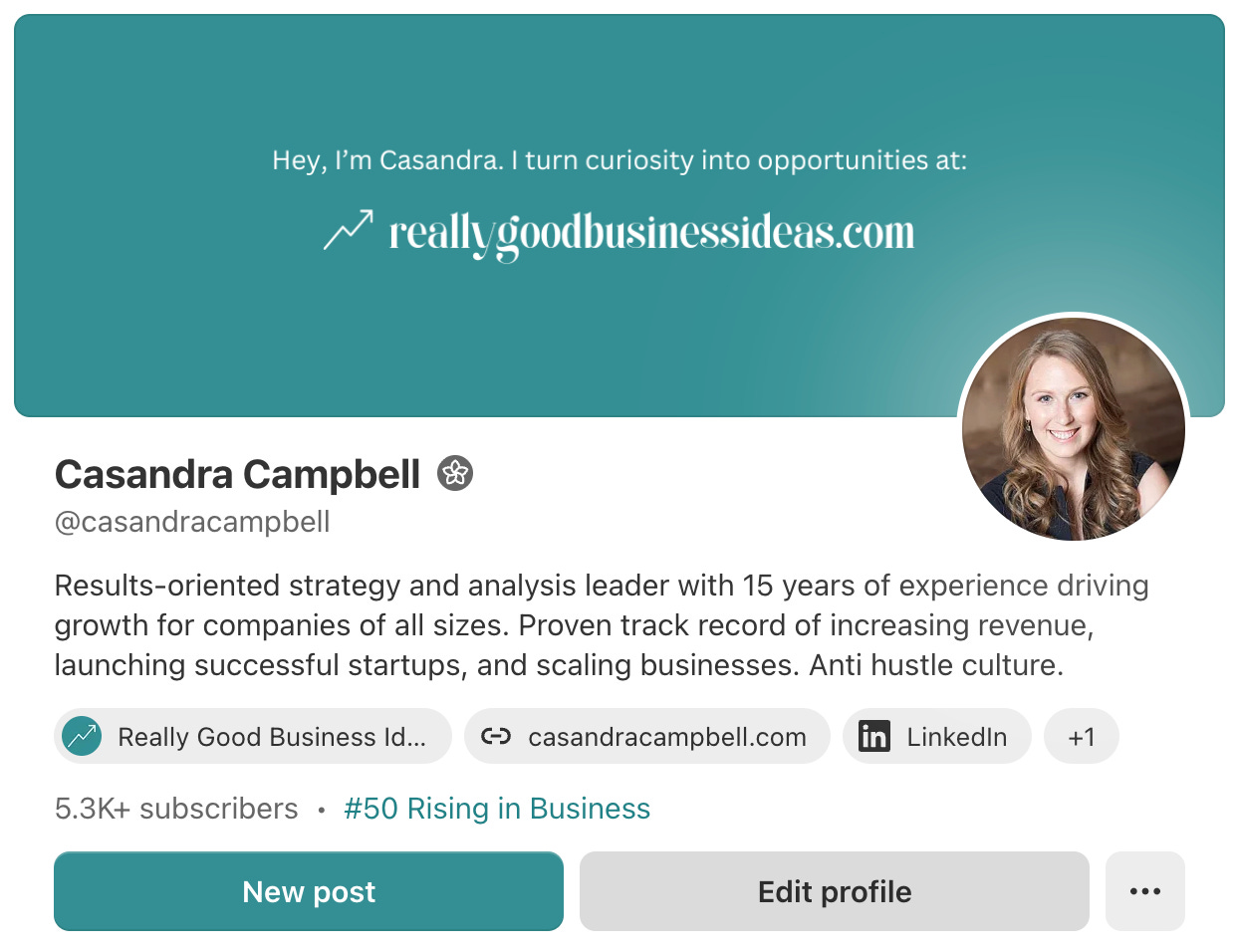


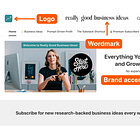
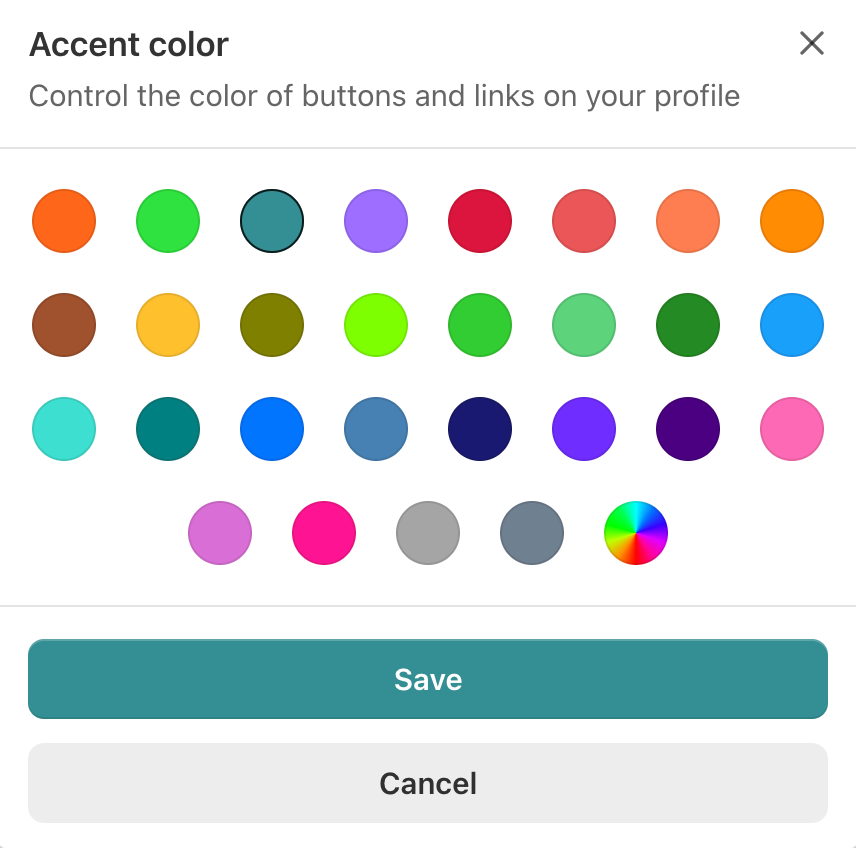
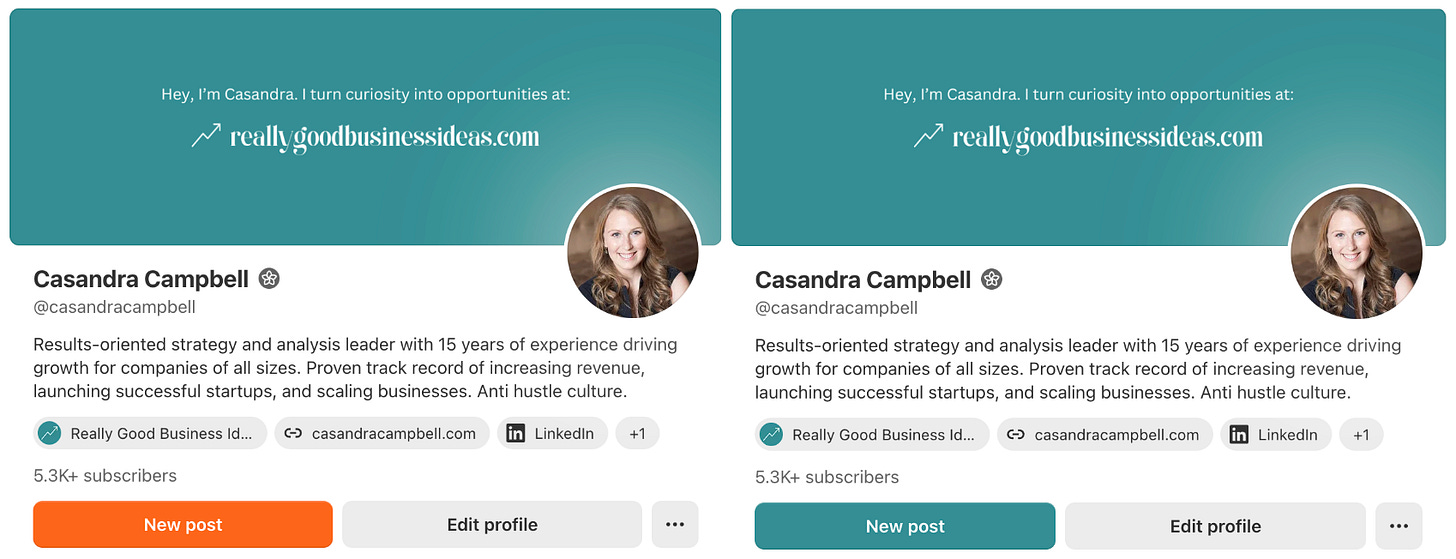
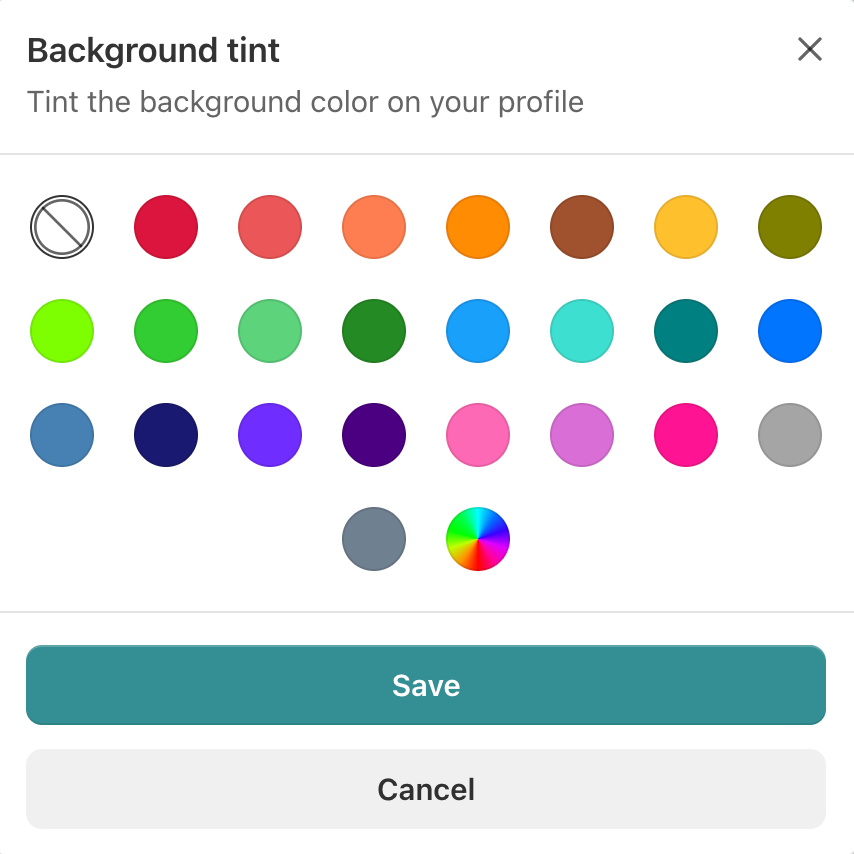
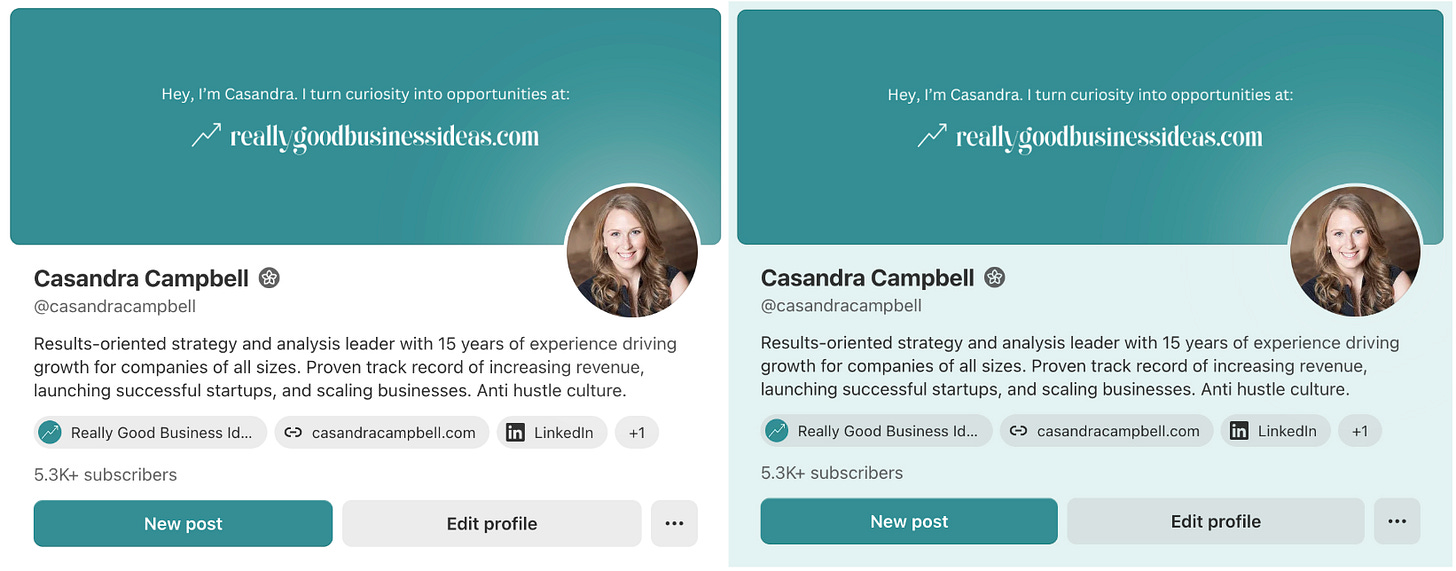
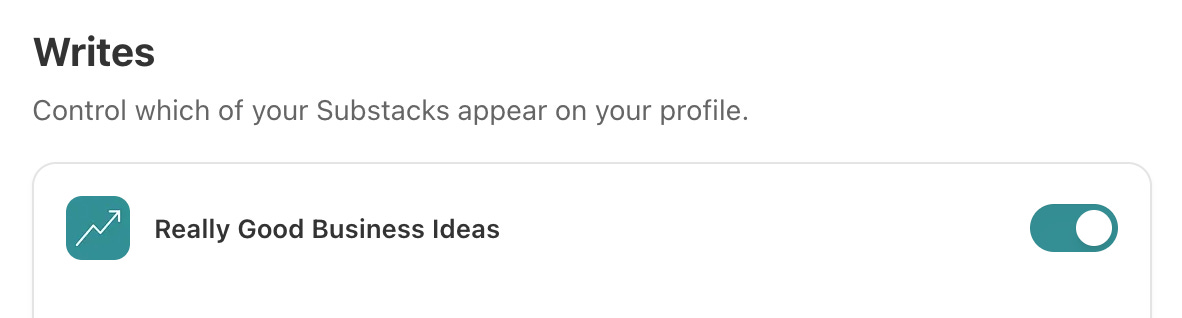
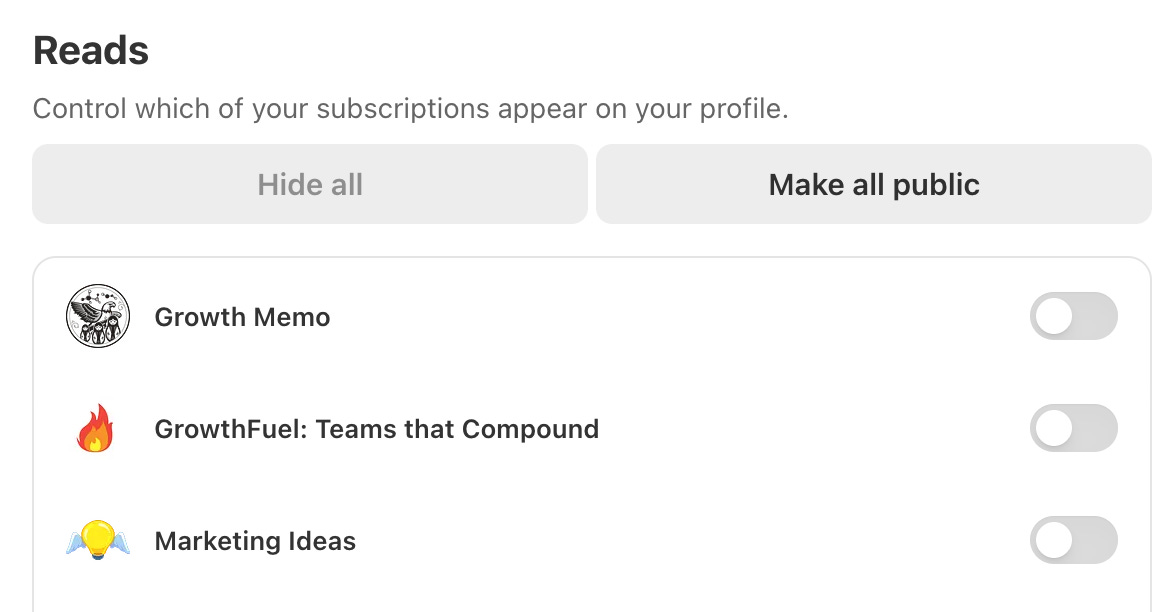
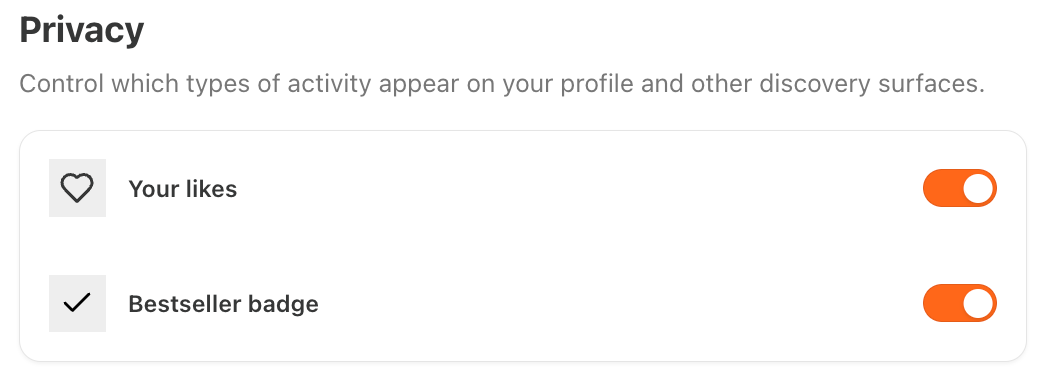
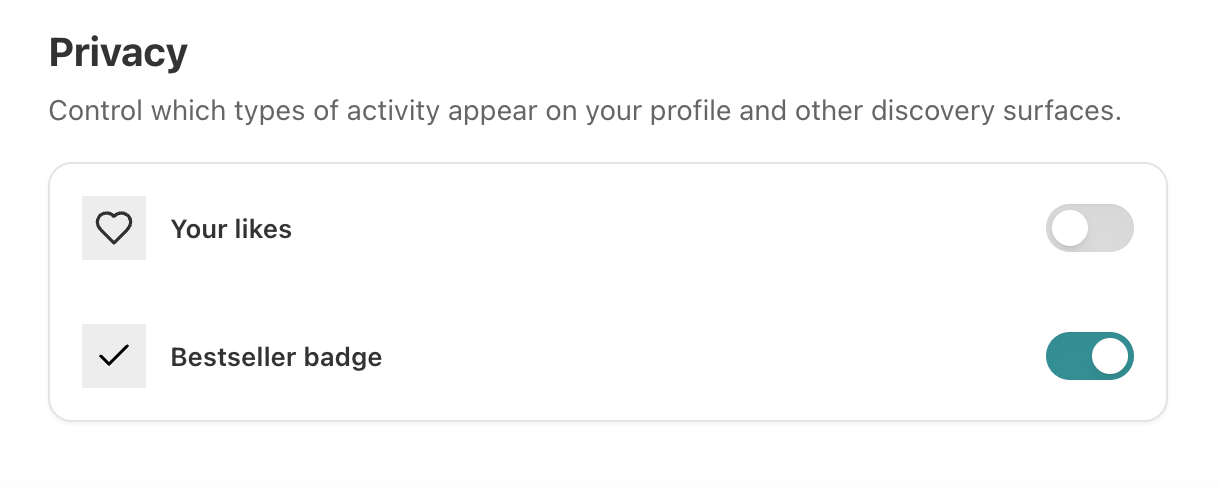
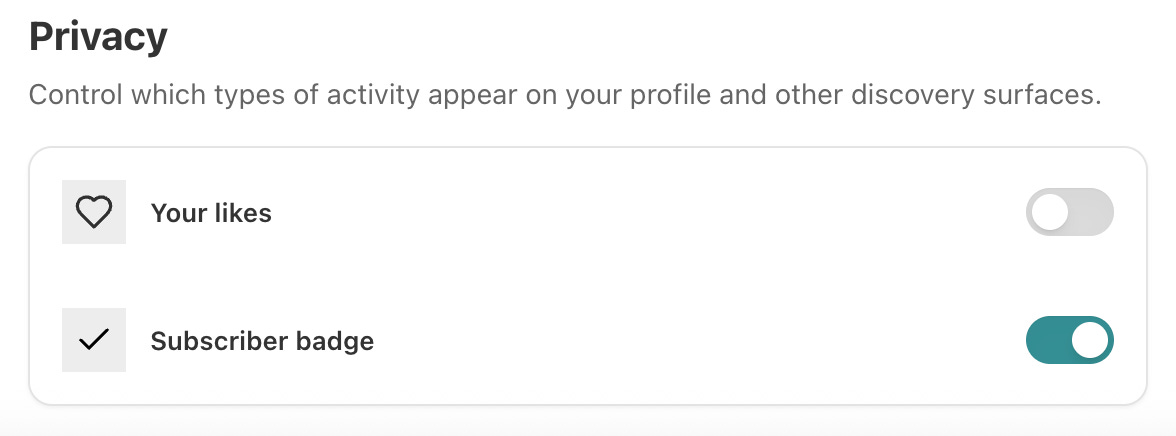


This was genuinely helpful.
Most people skip the foundation and jump straight to “grow faster,” but the profile is the first impression that actually carries the weight.
Clarity, positioning, and personality all show up there and you broke that down in a way that makes it easy to take action.
Appreciate you sharing this. It’s the kind of insight that helps writers actually get seen, not just post.
Casandra ...I need help upgrading my Profile theme/ colors , and whatever you suggest. https://donsoutherton.substack.com www.bridgingculture.com